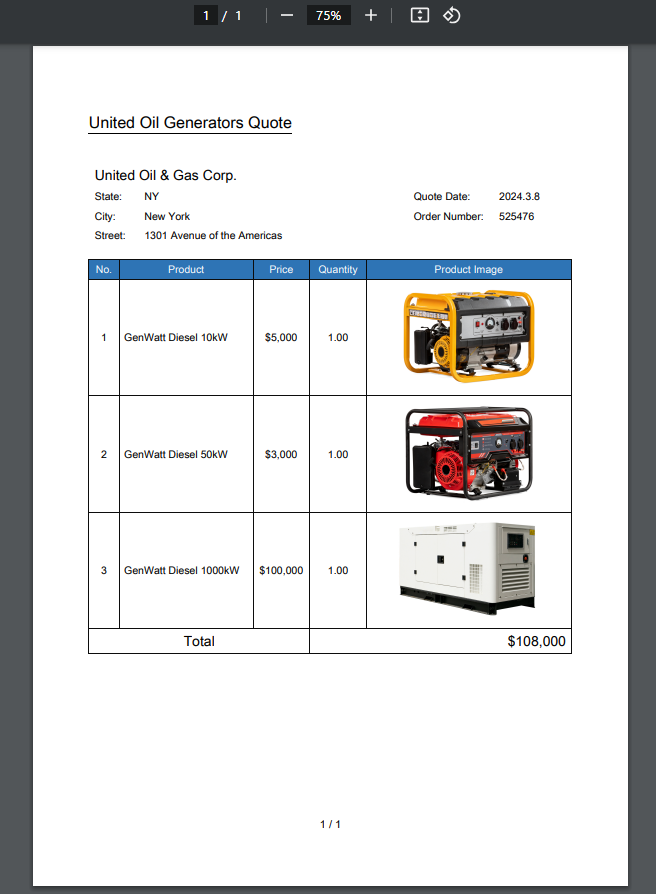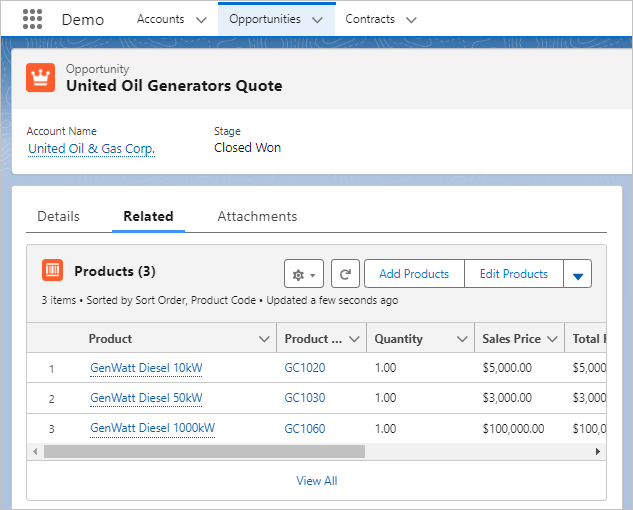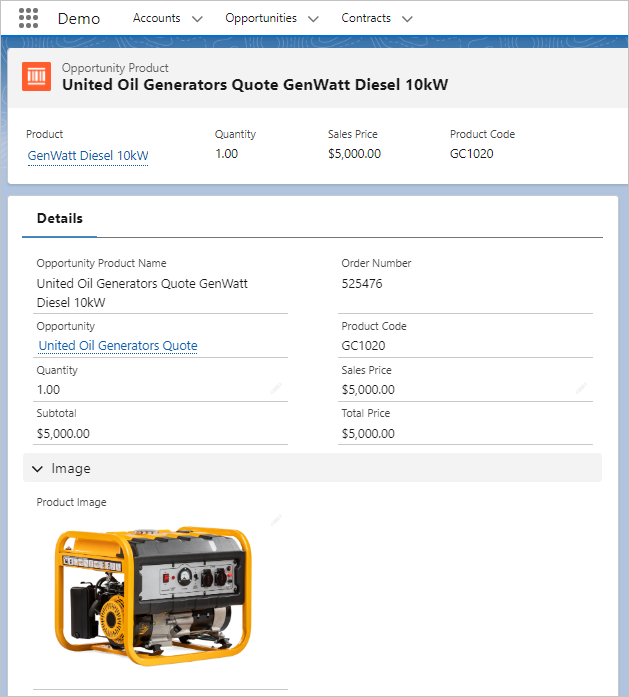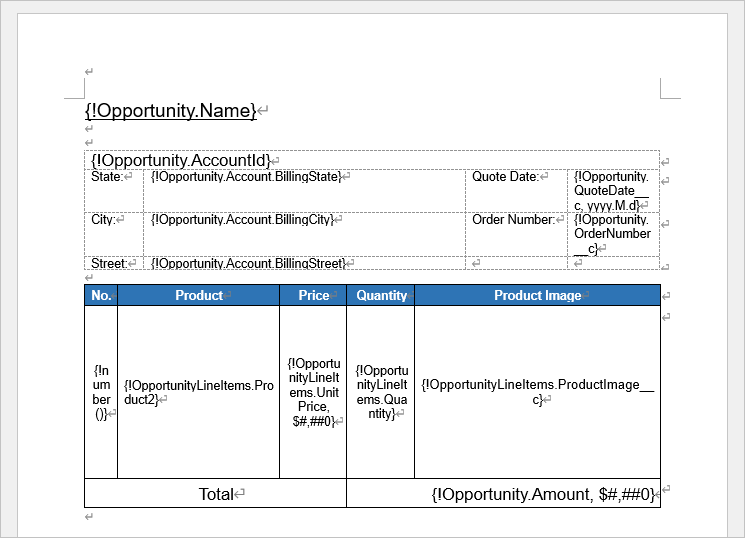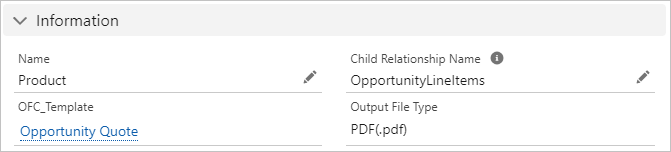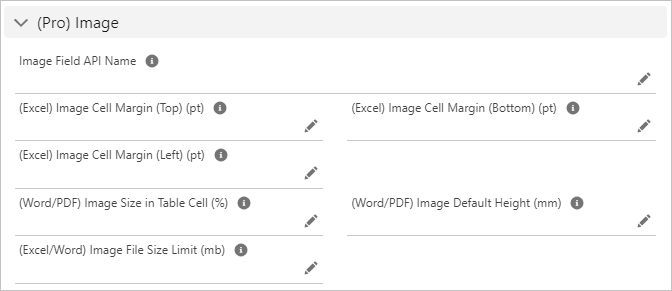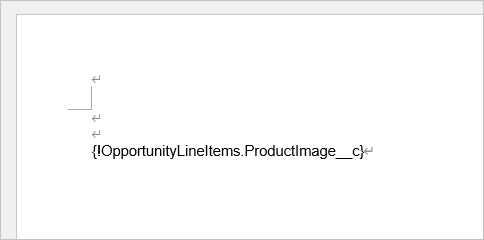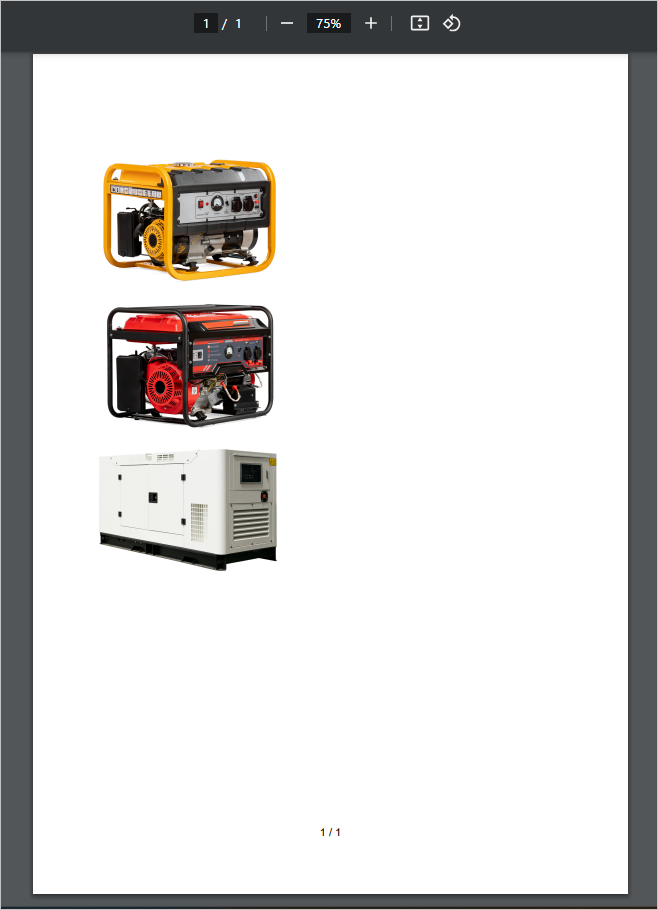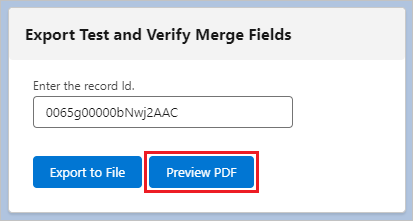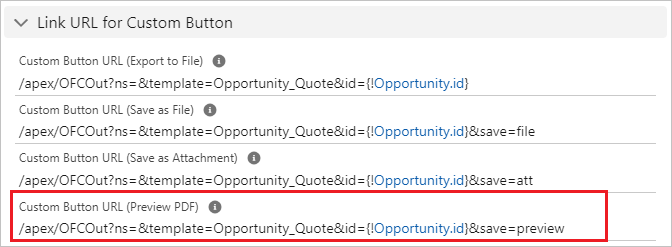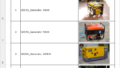This article introduces the procedure for outputting images of rich text fields in Salesforce to documents in Office File Creator.
*This feature is available in Office File Creator Pro.
Output Sample
As an example, output images of rich text fields of products to PDF.
Opportunity and Products
Product
PDF after output
When outputting an image to PDF, the image is output from the preview of the custom button. After previewing the PDF, download the PDF from your browser.
Memo
When outputting PDF, use the PDF preview by the custom button. After previewing the PDF, download the PDF from your browser. If the total image size exceeds 2-3 MB or there is a lot of text content, an error will occur when downloading the file or saving it as an attachment to a record.
Settings
Merge Fields Settings
Merge fields for images are the same as other fields, with {!Object API Name.Field API Name}, or in the case of a child object, {!Childrelation Name.Field API Name} for child objects. This time, output the image of the rich text field "ProductImage__c" of the child object.
{!OpportunityLineItems.ProductImage__c}
Create OFC_Template Record
Create an OFC_Template record and upload the template file.
Create OFC_Child Object Option Record
Create a record from the "New" button on the "Child Object Options" tab of the OFC_Template record screen.
Information
Name: Enter any name. In this case, enter "Product".
Child Relationship Name: OpportunityLineItems
Sort Order
Sets the ascending order of Product Code.
SortField1 API Name: ProductCode
SortField1 Order: Ascending (NULLS LAST)
(Pro) Image
Enter the image field set for the merge field.
Image Field API Name: ProductImage__c
OFC_Template Record Settings
Set image size settings. Size settings are set in OFC_Template for all the master object, child objects, and attachments.
(Pro) Image
Image Field API Name: Enter the image field name for the primary object. In this case, leave blank since the image is a child object field.
(Word/PDF) Image Size in Table Cell (%): If left blank, the default of 85% is applied. This time, leave blank since using the default.
(Word/PDF) Image Default Height (mm): This is used when the row height of a table is not specified or for images outside of table cells. If left blank, the default of approximately 50 mm is applied. This time, the row height of the table is specified in Word, so it is not subject to setting.
Memo
(Word/PDF) Image Size in Table Cell (%)
The image height is based on the cell height in the table to determine the image size. Set a value smaller than 100% for "(Word/PDF) Image Table Cell Size (%)" to have margins for a cell height of 100%. Default is 85%.
(Word/PDF) Image Default Height (mm)
Specify if the row height of the table is unspecified or if the image is outside of a table cell. Default is 50 mm.
A4 size PDF at 50mm (default)
Test Output
This completes the setup. Use the "PDF Preview" button to test the PDF image output.
Create Custom Button
Use the "Custom Button URL (PDF Preview)" in the OFC_Tempalte record for the URL of the custom button. PDF image output does not support downloading or saving to file.
Output File
To download the file, download it from your browser after viewing the preview.
Limitations/Considerations
Refer to Output Images for limitations and considerations when outputting images.