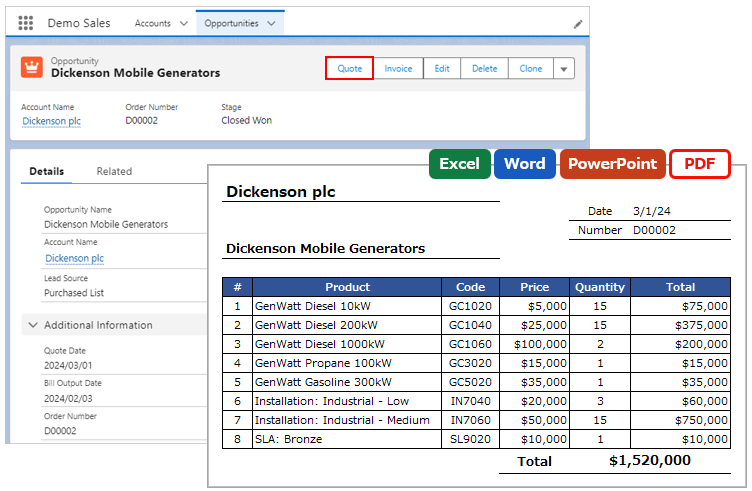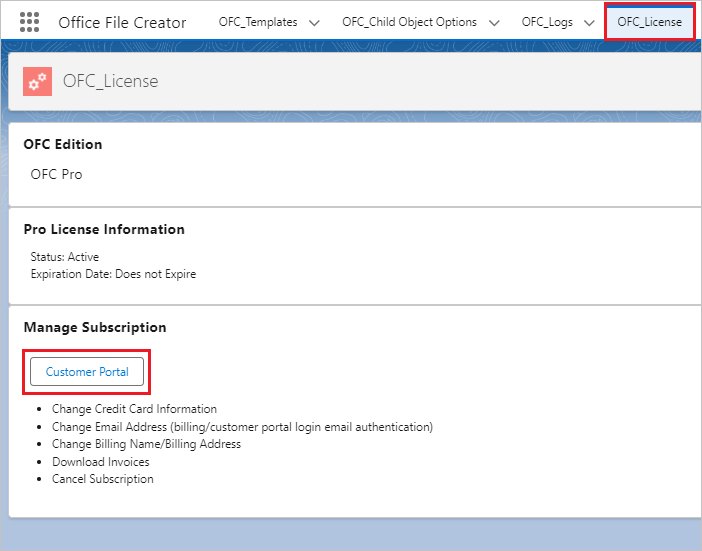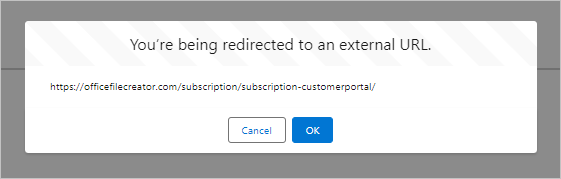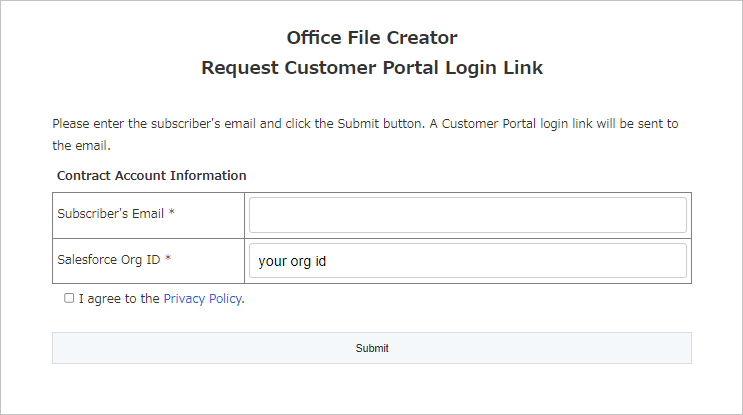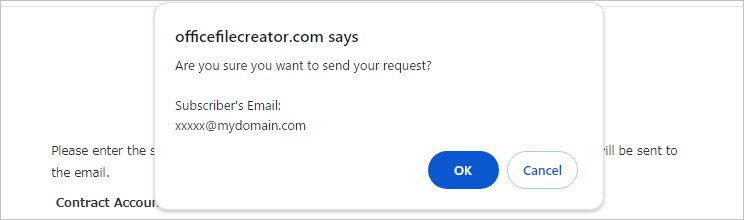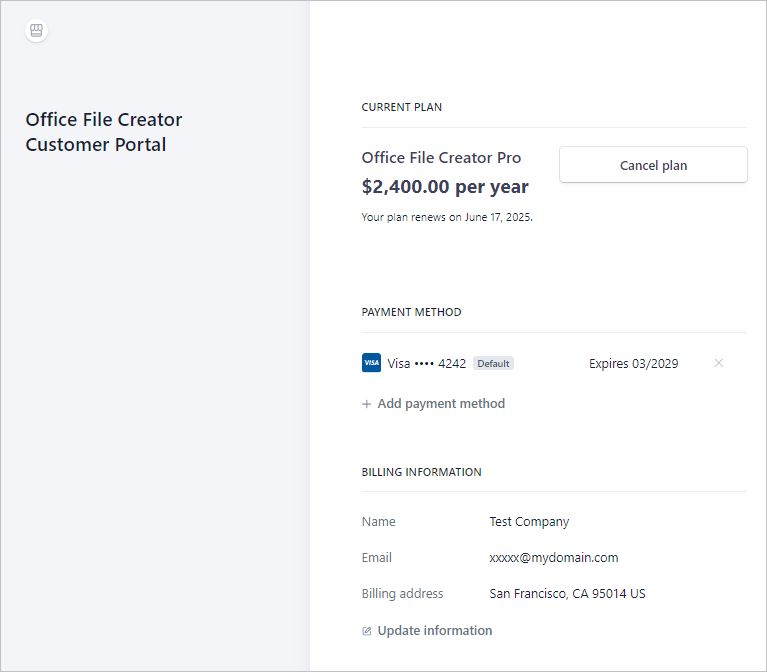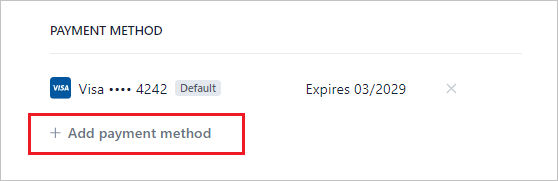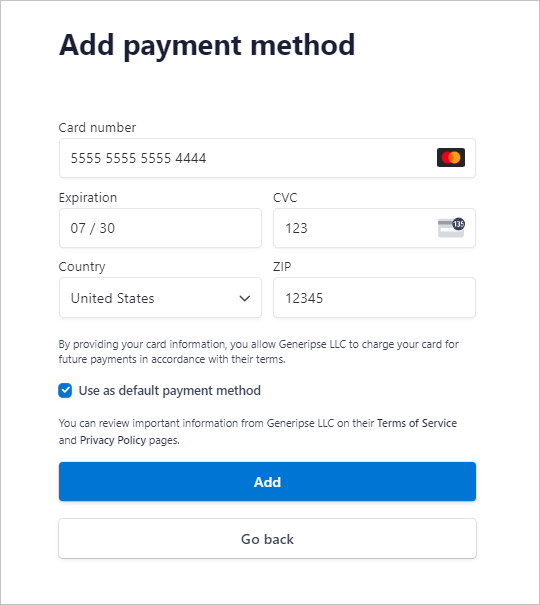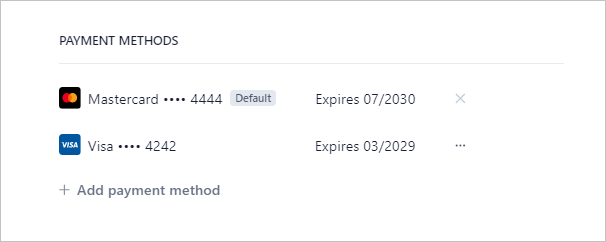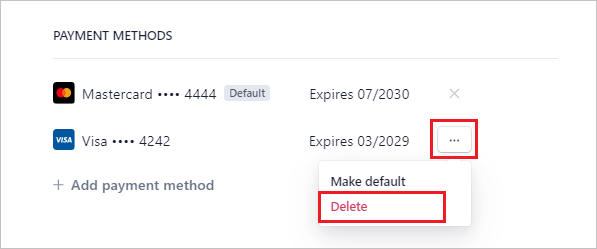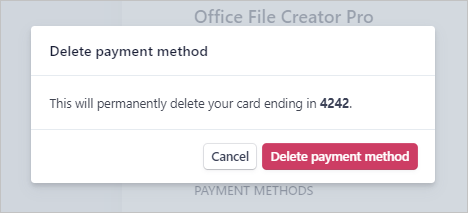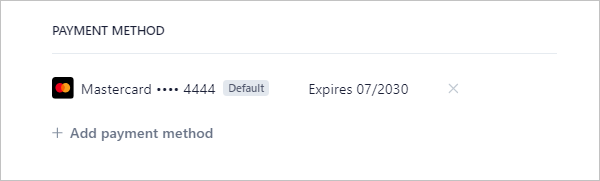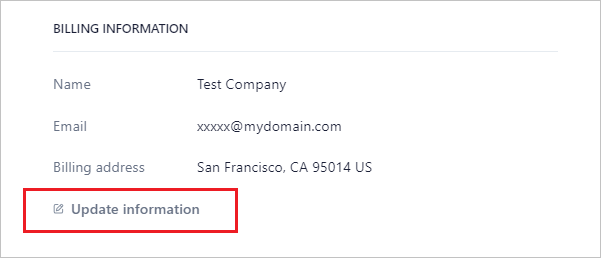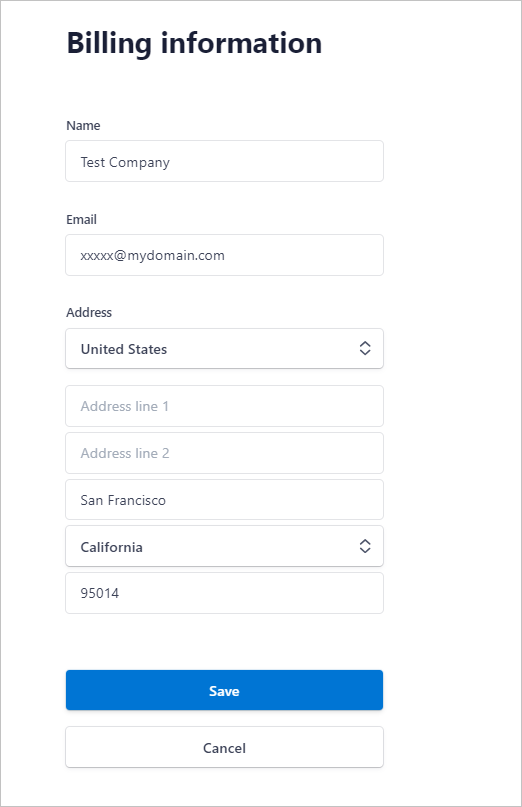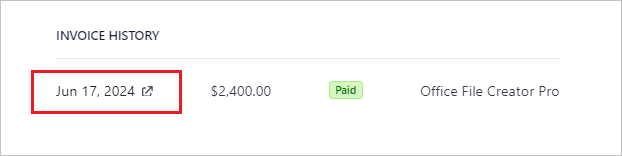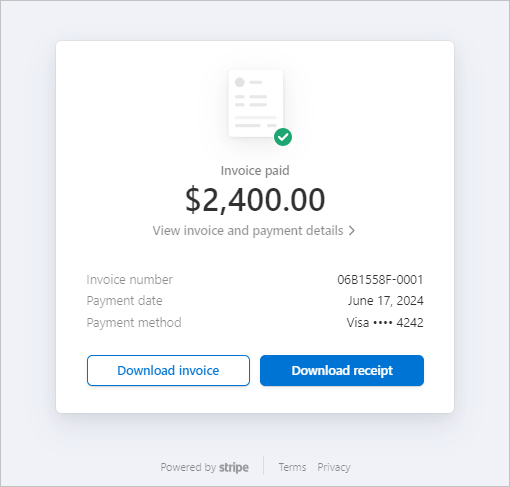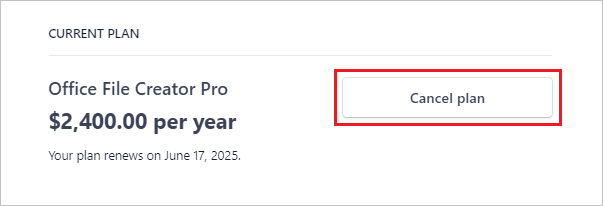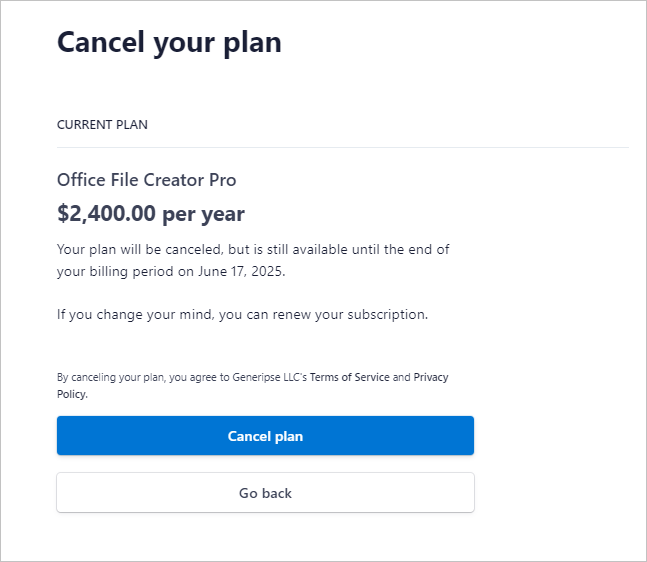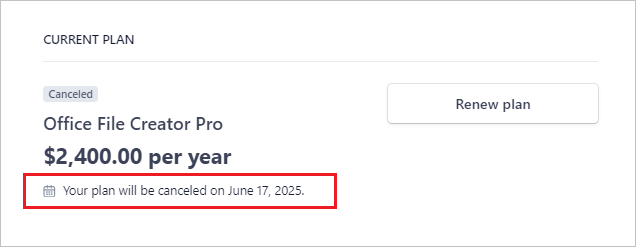Subscription Management (Customer Portal)
This page explains how to change your payment information and cancel your subscription through the Customer Portal.
*For Ver.1 (via AppExchange) subscription, refer to Subscription Management (AppExchange).
About Customer Portal
Email Authentication for Customer Portal Login
- The Customer Portal login link will be sent within approximately 1-5 minutes after the request. If you do not receive the email, check your spam folder.
- If the email is different from the subscriber's email (billing email), no email will be sent.
- Please access the link in the email within 5 minutes. The link will expire in 5 minutes. It will expire one hour after the last access and is valid for a total of two hours.
Notes on changing your e-mail address on the Customer Portal
- Please make sure that you have the correct email address after the change. If the wrong email is registered, a card payment error notification is emailed to an invalid destination and the license will be disabled due to non-payment.
- The changed email address will be registered as the account ID in the Customer Portal and will be required for email authentication when logging in.
Customer Portal Account & Invoice
- The Customer Portal is one account per Salesforce organization. For multiple contracting officers, please consider registering as a mailing list.
- Invoices will be sent to your registered email address. We do not send to a different or additional email.
Login to Customer Portal
Open the "OFC_License" tab and click the "Customer Portal" button.
*If the "OFC_License" tab is not displayed, grant the permissions to the user the "OFC_License" tab and the Apex class "OFCLicense".
*The "Customer Portal" button is only displayed for organizations with activated licenses.
A confirmation message will appear. Click "OK" to move to the "Request Customer Portal Login Link" screen.
Enter your registered email address and confirm the privacy policy. Click the "Submit Request" button.
*Your registered email address is the email address of the contractor (billing email).
A confirmation message will be displayed. Click the "OK" button.
A transmission completion message will be displayed. The Customer Portal login link will be sent within approximately 1-5 minutes after the request. If you do not receive the email, check your spam folder.
Check your email and click the link in the e-mail. Your subscription status will be displayed on the Customer Portal screen.
Change Credit Card Information
Click "Add payment method" in the "PAYMENT METHOD" section.
Enter credit card information and click the "Add" button.
New card information has been added.
Click "..." on the far right of the old card information and click "Delete".
Click the "Delete payment method" button.
The old card information has been deleted.
Change Email Address, Billing Name and Billing Address
Click "Update information".
After making changes, click the "Save" button.
Download Invoices
Click the date in the "INVOICE HISTORY" section.
Click the "Download Invoice" and "Download Receipt" button to download the PDF files.
Cancel Subscription
Please see below for cancellation procedures.
- After cancellation, the Office File Creator license will remain valid until the current expiration date.
- The remaining valid days cannot be refunded on a pro-rata basis.
- Please complete the cancellation procedure at least one day prior to the renewal date (expiration date).
- After cancellation, the license expiration date will be updated to the date one day after the scheduled cancellation date.
Click the "Cancel plan" button to the right of the license name.
Click the "Cancel plan" button.
The scheduled cancellation date will be displayed.