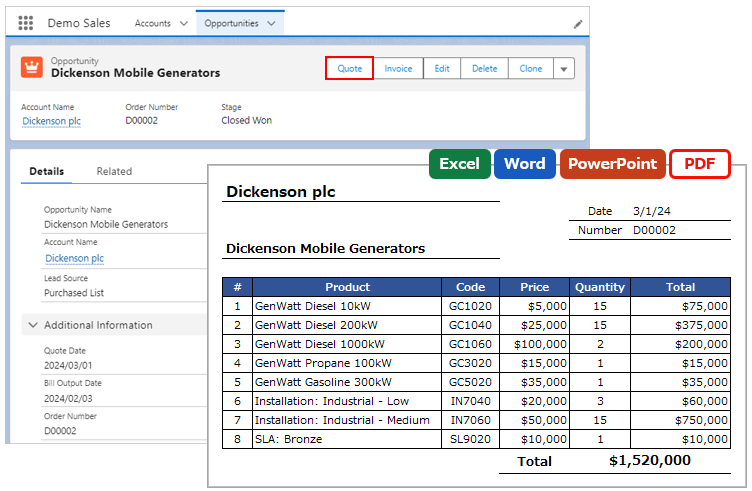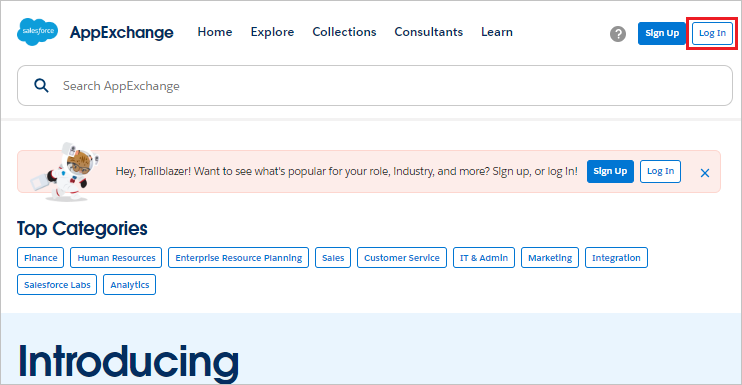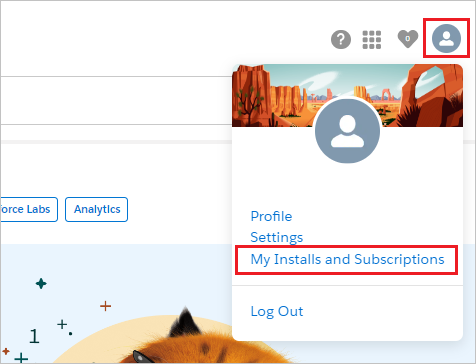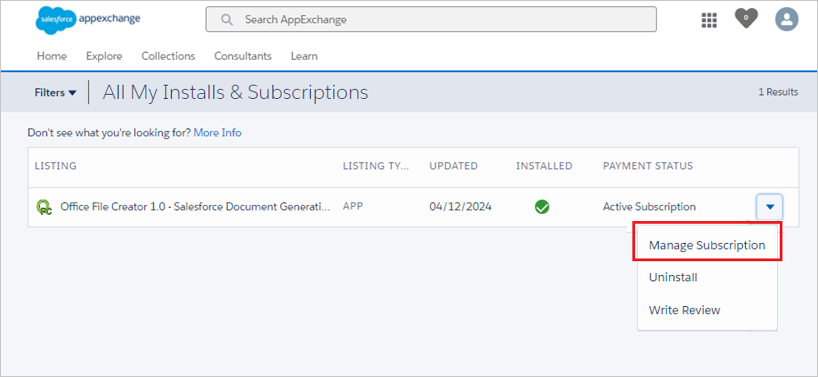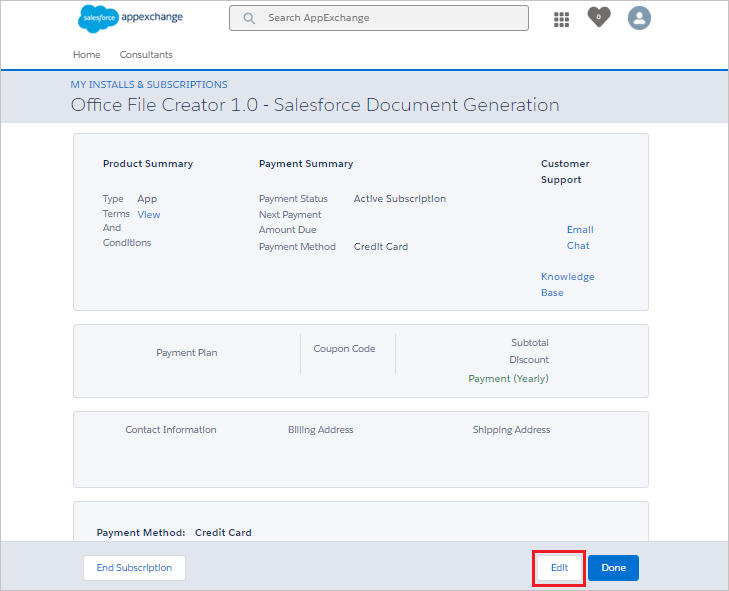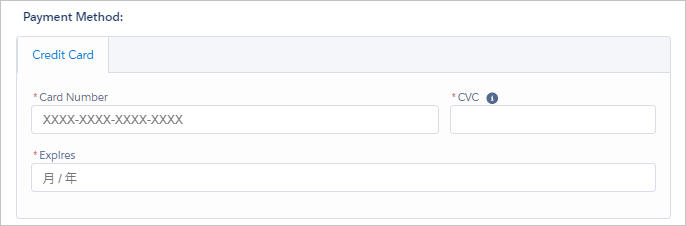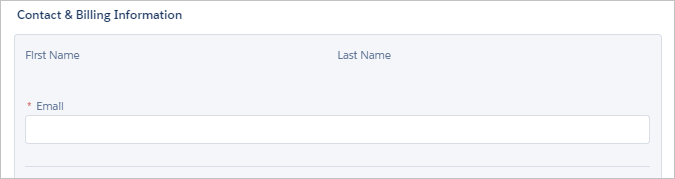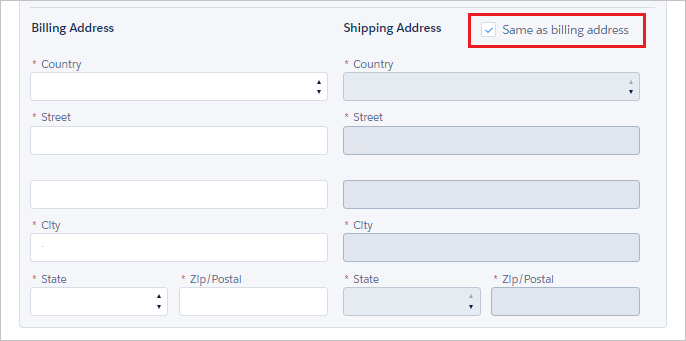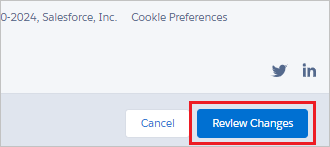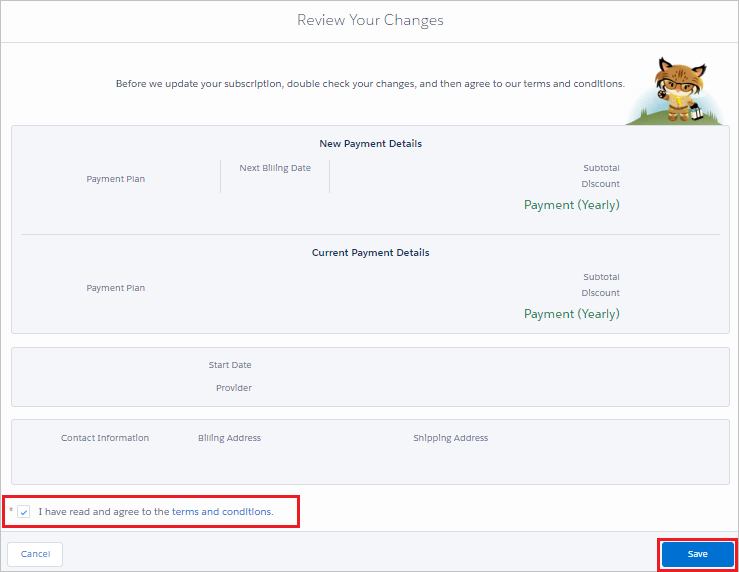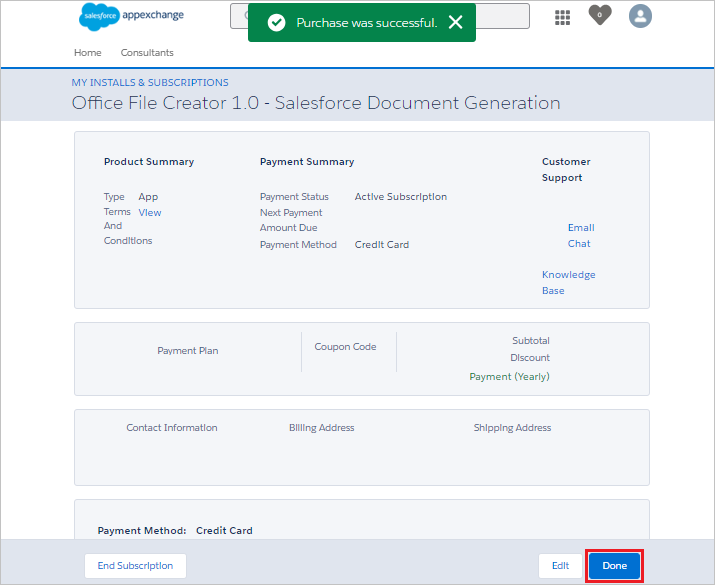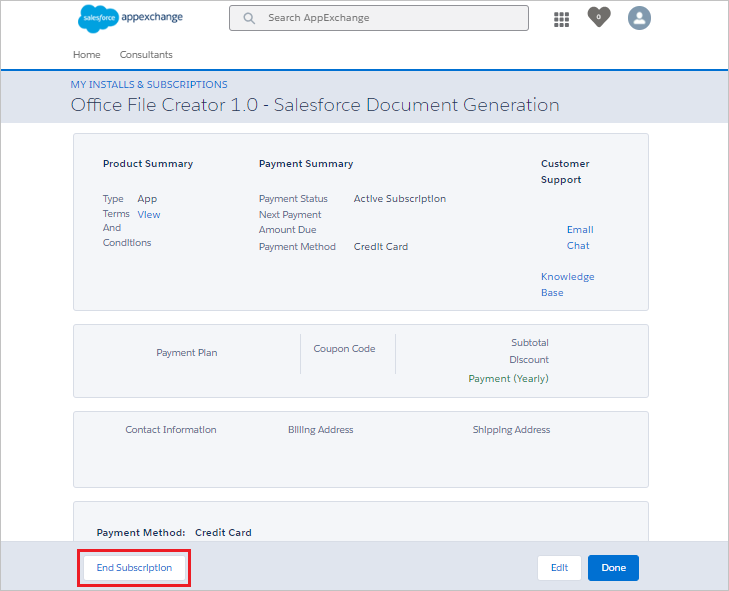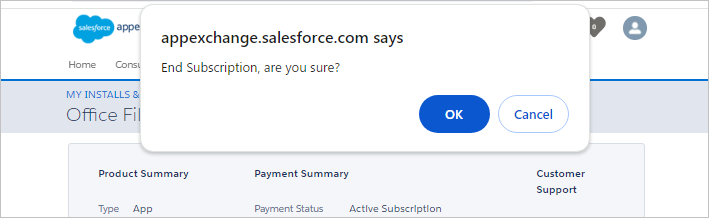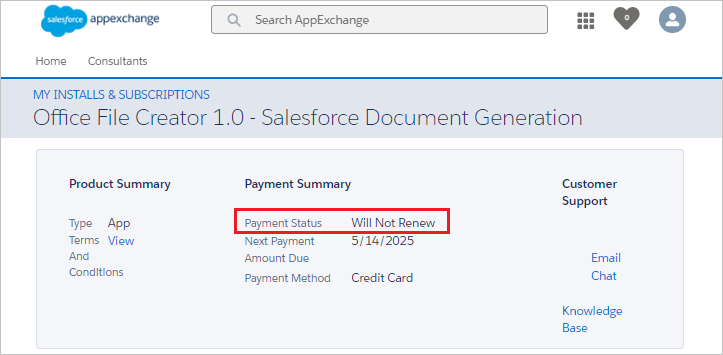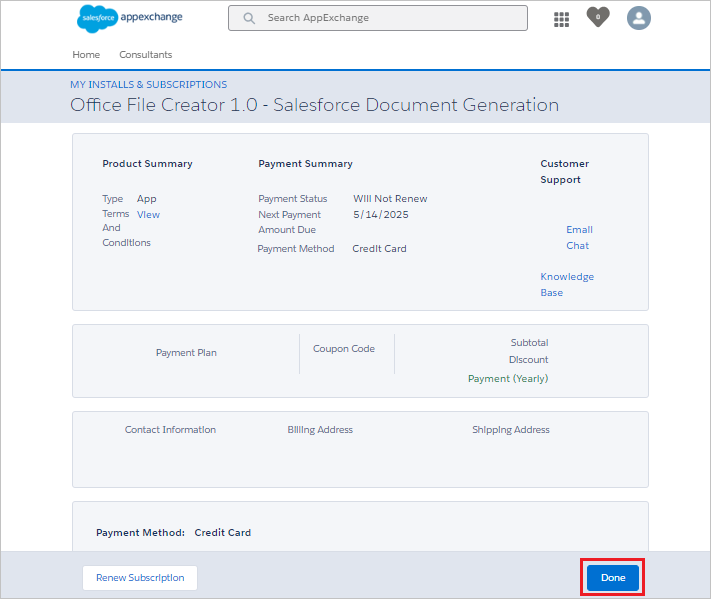Subscription Management (AppExchange)
This page explains how to change payment information and cancel for Ver.1 on AppExchange.
*For Standard/Pro, refer to Subscription Management (Customer Portal).
Log in to AppExchange
Go to the following link and log in.
https://appexchange.salesforce.com/
*If you are unsure or unable to login to your account at the time of purchase, please contact Salesforce Help.
Click on your own icon in the upper right corner and click on "My Installs and Subscriptions". If you do not see "My Installs and Subscriptions", go to the link "https://appexchange.salesforce.com/appxMyAccount".
From the pull-down to the right of Office File Creator 1.0 in the list, click Manage Subscriptions.
Click the "Edit" button.
Change Payment Information
Change Credit Card Information
Click the "Edit Payment" button at the bottom of the screen.
Enter your card information.
Change Email Address
Change the Email.
Change Billing Name/Billing Address
Change the Billing Address section. Enter the company name in the box below Street. Check on "Same as billing address".
Save Changes
Click the "Review Changes" button in the lower right corner of the screen.
Confirm your entry. Check the terms and conditions checkbox after reviewing and agreeing to the terms and conditions. Click the "Save" button.
The modified screen will be displayed. Click the "Done" button to close the screen.
*The message "Purchase was successful" will appear, but only the change of payment information has been completed, not the purchase again.
Cancel Your Subscription
After cancellation, the Office File Creator license will remain valid until the current expiration date. The remaining valid days cannot be refunded on a pro-rata basis.
After cancellation, the license will not be automatically deducted from the next payment and will automatically become invalid on the day following the date shown in "Next Payment".
Click the "End Subscription" button.
The confirmation message "End Subscription are you sure?" will be displayed. Click the "OK" button to cancel the subscription.
Payment Status is displayed as "Will Not Renew".
Click the "Done" button to move to the Subscription List screen.