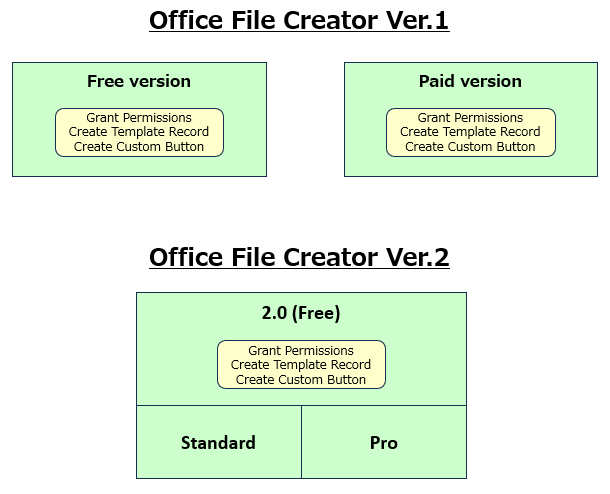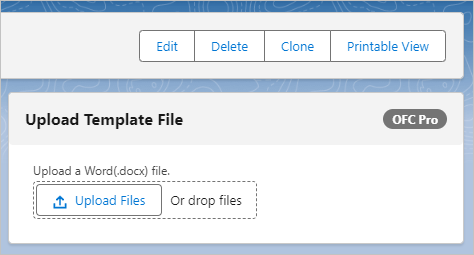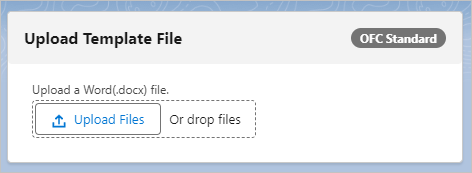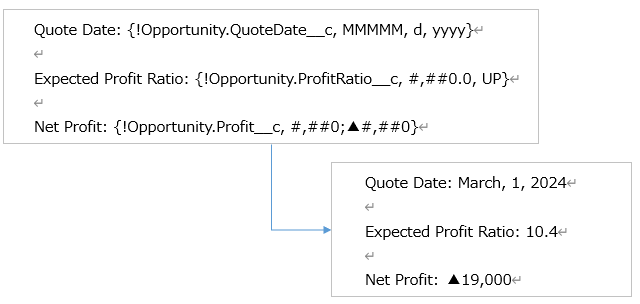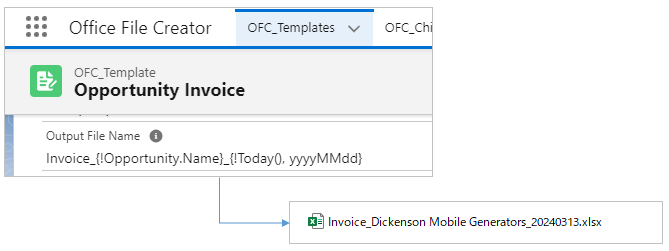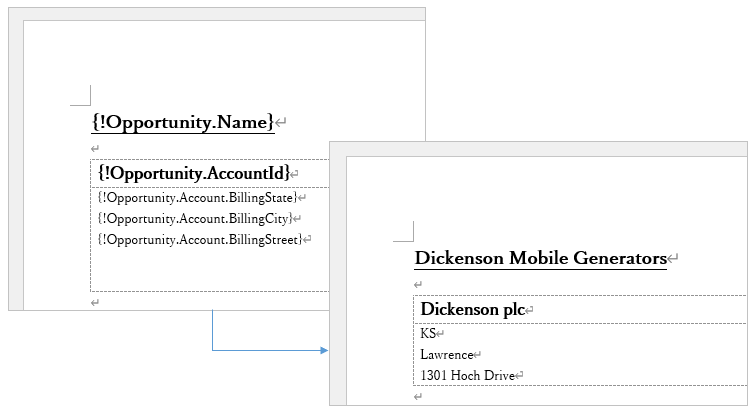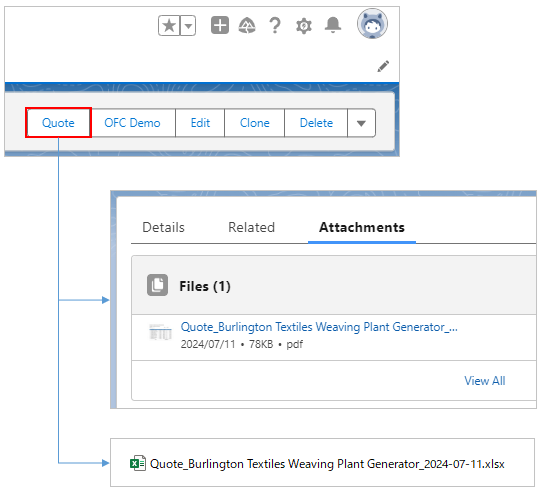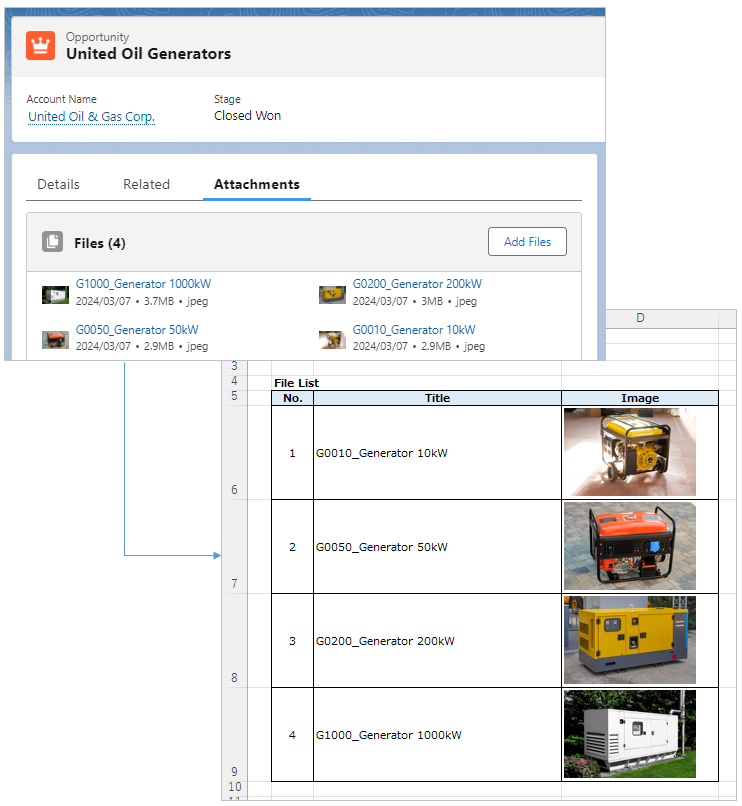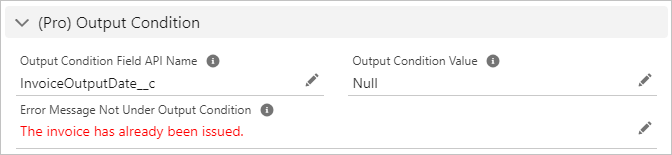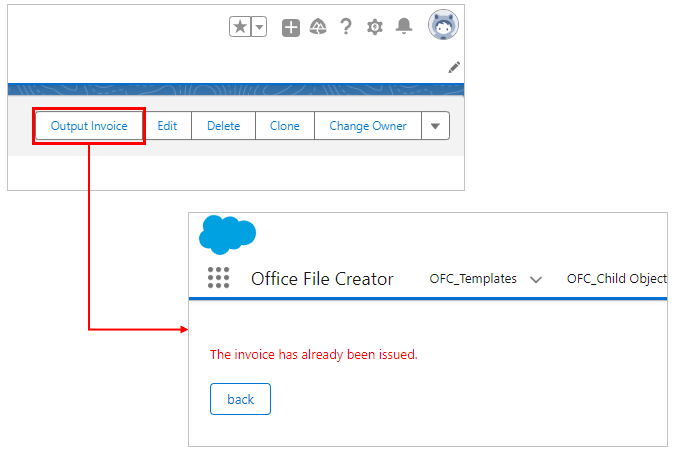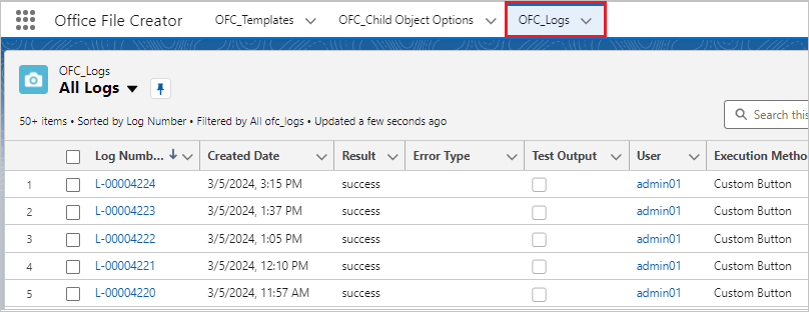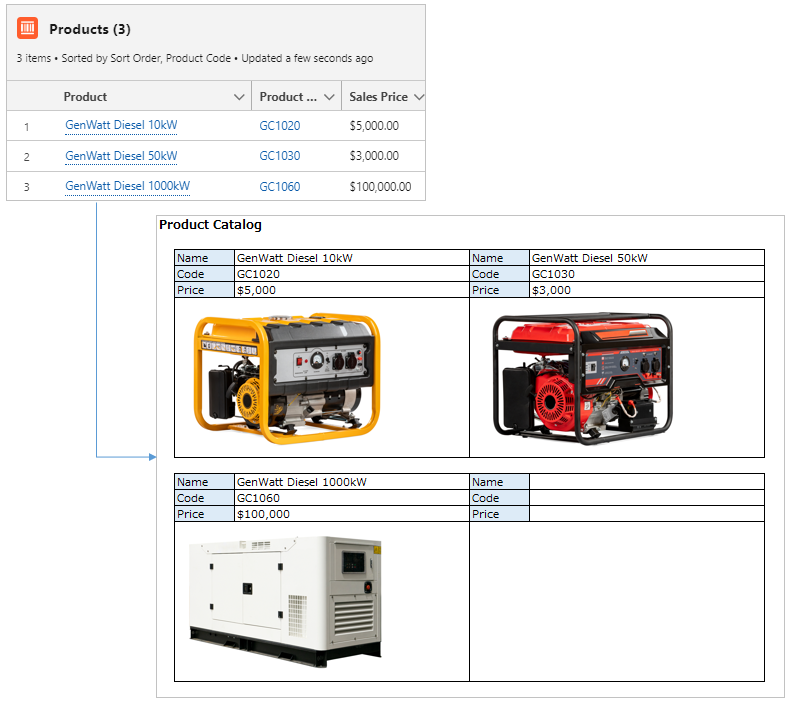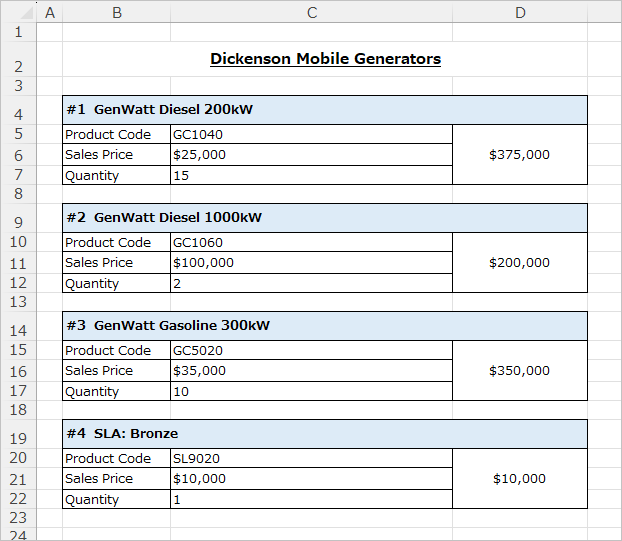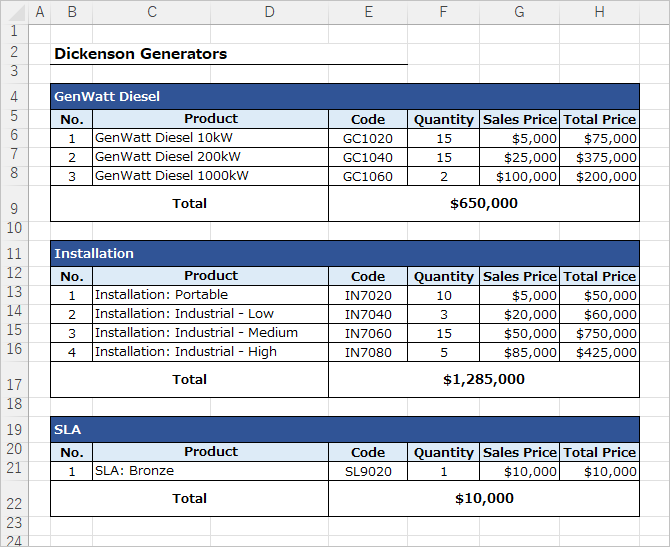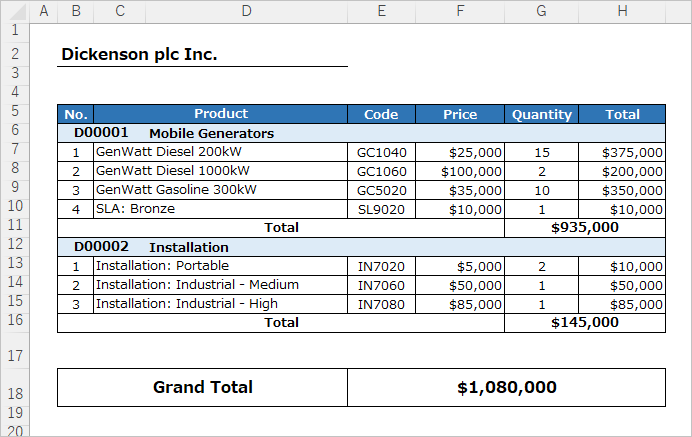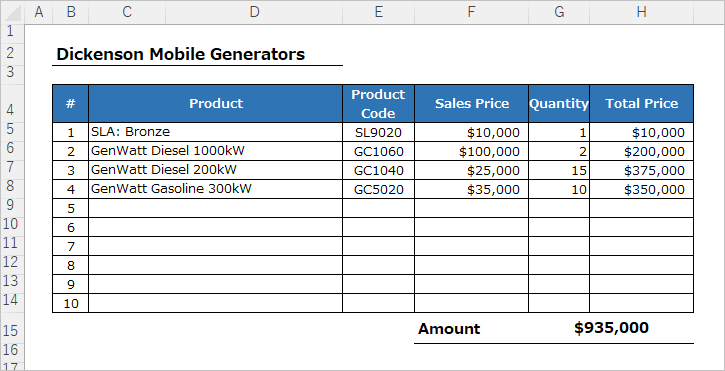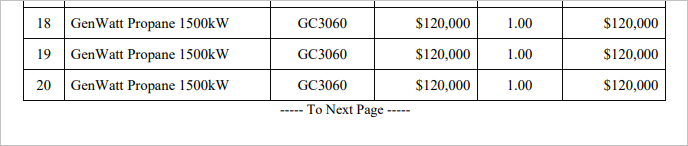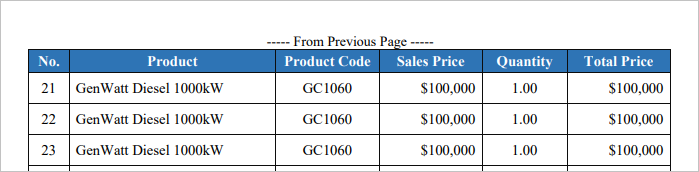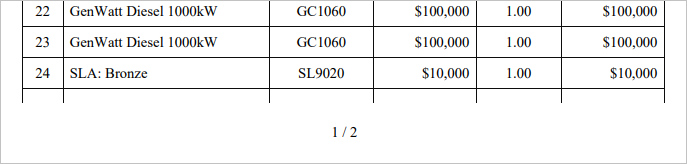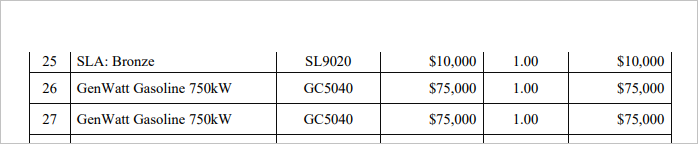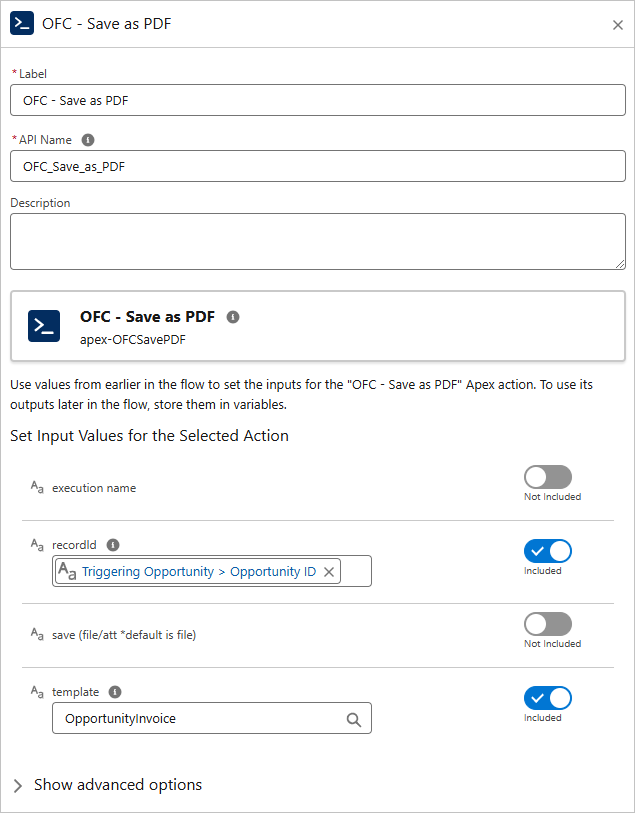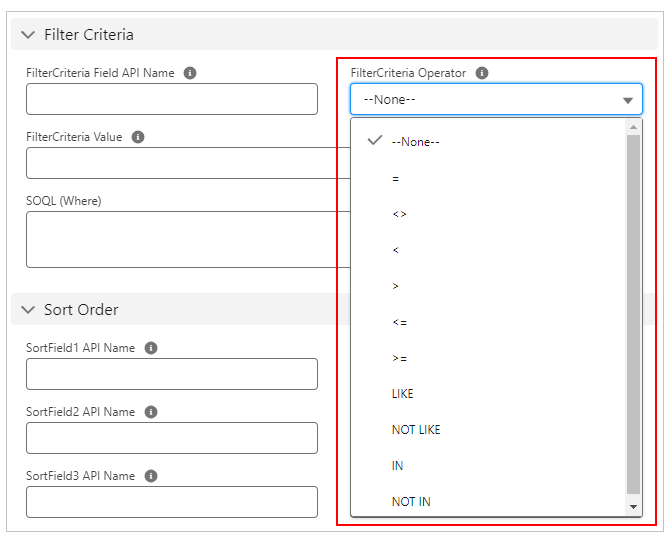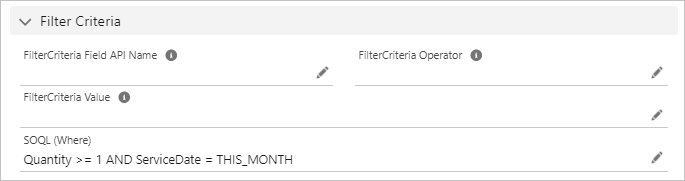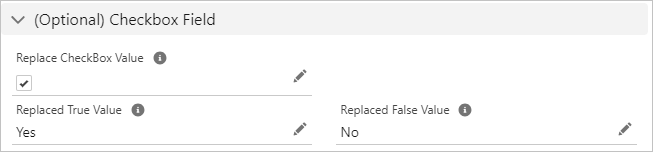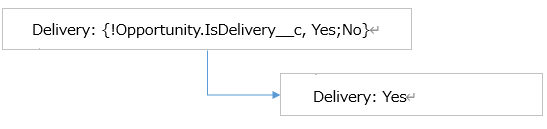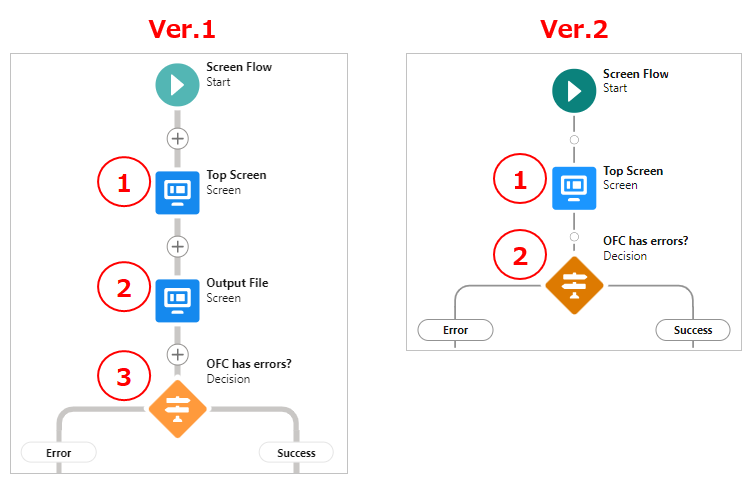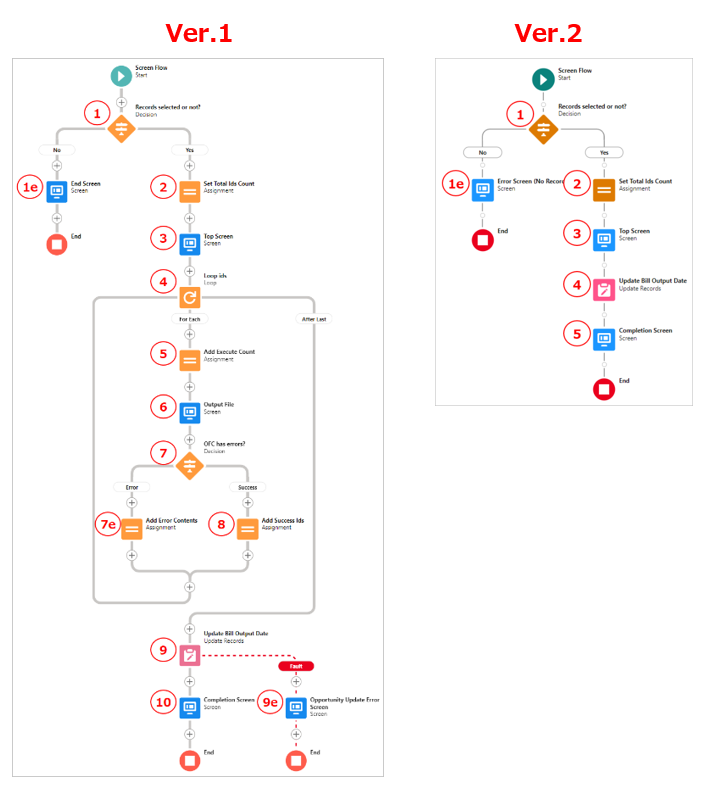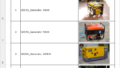New features of Office File Creator Ver.2 and changes/discontinued features from Ver.1.
- Edition
- New features (Common in Office File Creator 2.0)
- New features (Office File Creator Pro)
- Output Images
- Setting File Output Conditions
- Save Logs
- Output by Index Numbers of Child Record
- Block Output of Child Records
- Group Output of Child Records
- Output 3 or more levels of child records
- Output Fixed Number of Rows for Child Records
- PDF Page Break Settings
- Use in Record-Triggered Flow (PDF)
- Call from Apex Class (PDF)
- Changes from Ver.1
- Discontinued Features
Edition
In Office File Creator Ver.1, the paid version and the free version are separate products, and when migrating from the free version to the paid version, the Salesforce settings of the free version were not inherited, and the settings had to be re-configured in the paid version.
In Ver.2, the application itself is included in 2.0 (Free), and when upgrading from 2.0 to Standard/Pro, there is no need to re-configure the settings. When switching to the paid version, the upgrade can be performed by simply installing Standard or Pro.
Ver.2 is available in three editions: Free, Standard, and Pro.
- Free ・・・ Free version. Limited to 1 template, 1 Excel sheet, 2 batch output files and no support.
- Standard ・・・ Unlimited number of templates, Excel sheets, and batch output files.
- Pro ・・・ Standard + Output Images etc.
*Standard/Pro is available on a 30-day trial and can be used indefinitely in a Sandbox environment.
*When downgrading from Standard/Pro to Free, the OFC_Template record must be set to 1 record.
*Ver.1 templates can be used in Ver.2.
Editions are displayed on the OFC_Template record screen.
Pro
Standard
Free
New features (Common in Office File Creator 2.0)
Formatting merge fields
When outputting to Word, PowerPoint, or PDF, it is possible to format merge fields of data type are date, date/time, or currency/number.
Instruction manual
Formatting of Date and Date/Time Fields
Formatting of Currency and Number Fields
Outputs Today's Date and Current Time (Today/Now)
When outputting a file, today's date and current time can be output. Use the Today() and Now() functions for merge fields.
It can also be used for output file names.
Instruction manual
Outputs Today's Date and Current Time (Today/Now)
Output Reference Object (Parent) Field
Output parent and referenced object fields by using cross-object formulas for merge fields. The maximum hierarchy is 5 levels.
Reference
Use cross-object formulas to display parent/reference object fields in merge fields
Instruction manual
Output Reference Object (Parent) Field
File Save + Download
When a file is saved as an attachment to a record, it can be downloaded in addition to saving. It's available in the Custom button, Lightning component button, and Flow.
Reference
Office File Creator Ver.2 New Version Release - Added File save + download option, etc.
Instruction manual
New features (Office File Creator Pro)
Output Images
Output image records of rich text fields, image functions fields, and attachments.
Reference
Output attached images in Salesforce to documents
Output Images of Rich Text Fields in Salesforce to documents
Output images of Image function fields to documents in Salesforce
Instruction manual
Output Related Files (List/Images)
Setting File Output Conditions
Sets the output condition of the file according to the record value of the master object.
Instruction manual
Setting File Output Conditions
Save Logs
Logs such as output date/time, error information, and user information are stored. Logs are stored in the OFC_Log object.
Instruction manual
Output by Index Numbers of Child Record
When outputting a child record, output by specifying the index number of the child record. It allows to output the file in any layout, including columnar output.
Instruction manual
Output by Index Numbers of Child Record
Block Output of Child Records
When outputting child records, output in a multi-line layout per record.
Reference
Output Child Records in Block Format Layout
Instruction manual
Group Output of Child Records
When outputting child records, output child records by grouping the field values.
Reference
Group child records by record values and output to documents
Output the total amount of child records using the aggregate function in the merge field
Output records of grandchild objects (3 levels) to documents
Instruction manual
Output 3 or more levels of child records
Outputs child objects that are 3 or more levels of the master object. The maximum output hierarchy is 5 hierarchies.
The master object is the Account. Outputs the Products of grandchild records grouped by the Opportunity.
Reference
Output records of grandchild objects (3 levels) to documents
Instruction manual
Output 3 or More Levels of Child Records
Output Fixed Number of Rows for Child Records
When outputting child records, set the minimum and maximum number of records to be output.
Instruction manual
Output Fixed Number of Rows for Child Records
PDF Page Break Settings
When outputting PDF, set the maximum number of lines on the first page of child records and the maximum number of lines on the second and subsequent pages, and output page breaks. Output table headers on the second and subsequent pages. Prints the text continued from the previous page, continuing on to the next page.
When page breaks are set, the ruled lines are output without breaking, and the table header is output on the next and subsequent pages.
P1
P2
No page break settings
P1
P2
Reference
Break the PDF at a specified number of lines and output a table header on the next page
Instruction manual
Use in Record-Triggered Flow (PDF)
Save PDF files by calling OFC actions in the record trigger flow. Only PDF file format is supported.
Call "OFC – Save as PDF" action
Instruction manual
Use in Record-Triggered Flow (PDF)
Call from Apex Class (PDF)
Call OFC's Apex class from the Apex class and save the PDF file. Only PDF file format is supported.
Sample Code
ofc2.OFCSavePDF.Requests req = new ofc2.OFCSavePDF.Requests();
req.recordId = 'xxxxxx';
req.templateApiName = 'OpportunityInvoice';
req.executionName = 'Call From Apex';
ofc2.OFCSavePDF.Results result = ofc2.OFCSavePDF.execute(req);
System.debug('result=' + result);
Instruction manual
Changes from Ver.1
Filter Output Conditions for Child Records
"LIKE", "NOT LIKE", "IN", and "NOT IN" have been added to "Filter Criteria Operator" for the child record filter criteria. "including ~" and multiple values are searchable.
In addition, an option to specify a SOQL WHERE clause has been added.
Instruction manual
Filter Output Conditions for Child Records
Replace True/False in Checkbox Fields with Other Values
In Ver.1, the True/False replacement of checkboxes is set in the OFC_Template record.
In Ver.2, the replaced value is set in merge fields. This allows the user to set the replaced value for each field.
Instruction manual
Replace True/False in Check box Fields with Other Values
Flow Changes
In Ver.1, the role of the OFC flow component is action only. It is necessary to create screen flow components for the Execute Button screen and the OFC Flow screen. In Ver.2, an execution button has been added to the OFC flow component, enabling confirmation message display and report output in one screen flow.
In addition, when batch output from the list view, Ver.1 required loop processing in the flow. In Ver.2, added a batch output option, eliminating the need for loop processing within a flow and simplifying the creation of flows.
Batch output flow for Ver.1 and Ver.2
Reference
Instruction manual
Discontinued Features
Discontinued in Experience Cloud
Experience Cloud, which was supported in Ver.1, is discontinued in Ver.2. Experience Cloud is not available in Ver.2. Some new features, such as record image output and attachment output, could not be implemented in Experience Cloud and have been eliminated.
Limitations
Ver.2 is unsupported and is not guaranteed to work on Experience Cloud. We do not provide any support for settings or error inquiries when using the app on Experience Cloud. With the understanding that support is not available, the application can be called in a screen flow on Experience Cloud.
How to call
When calling the application in Screen Flow, check on the "Use on Experience Cloud (not supported)" field in the OFC_Template object.
*In Ver.1, standard Salesforce features such as Experience Cloud settings are not covered by the inquiry support.