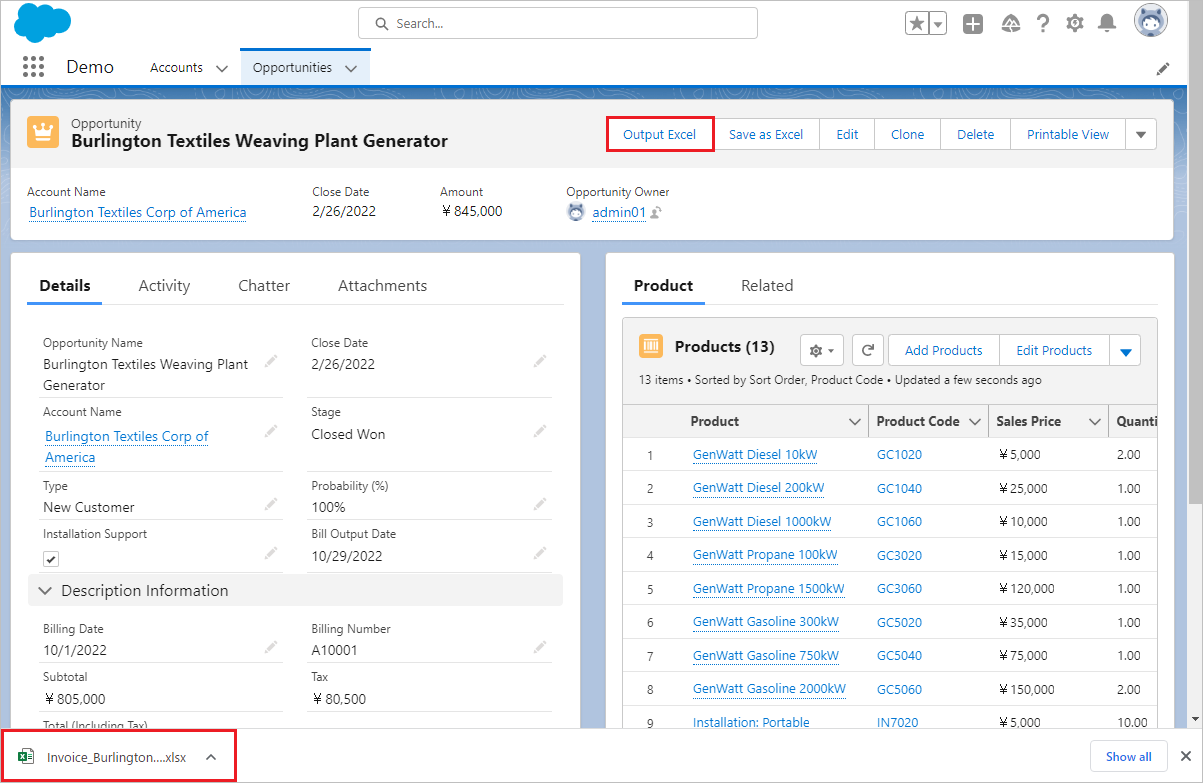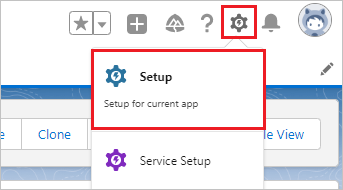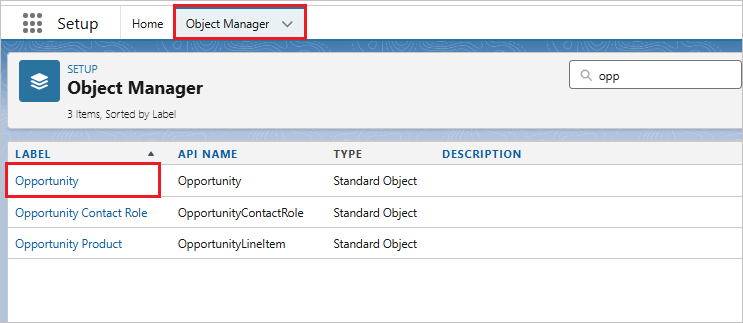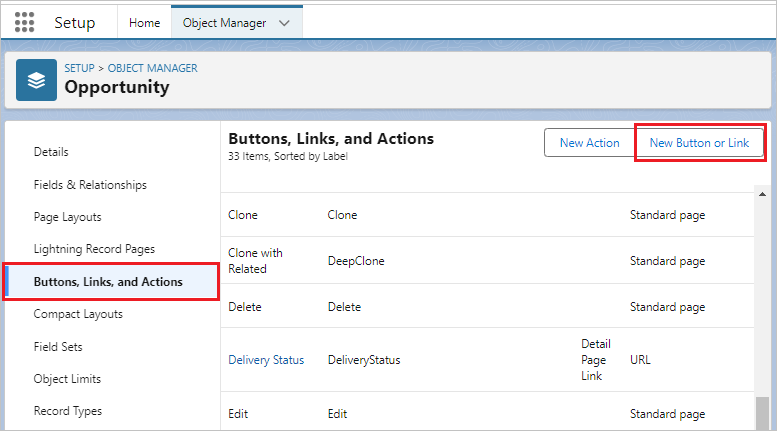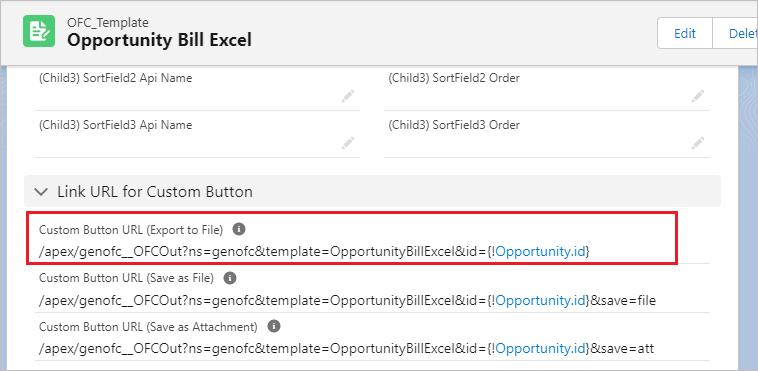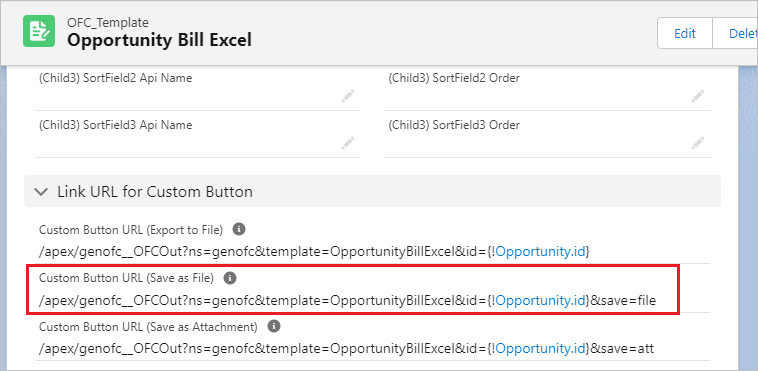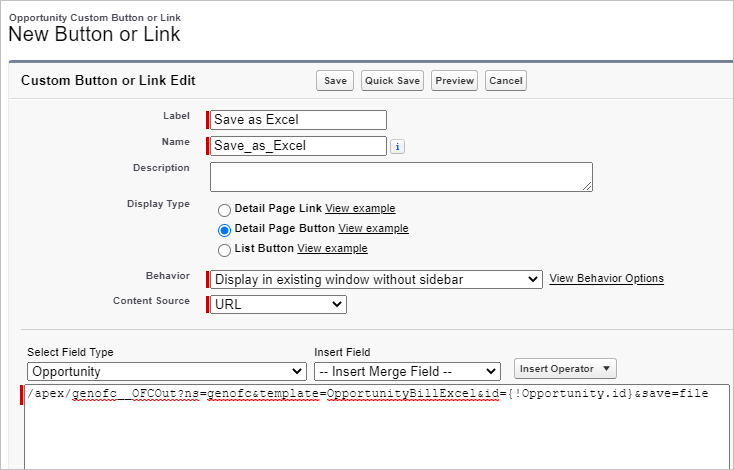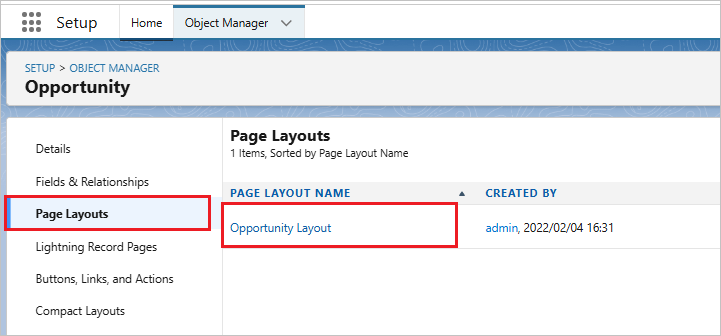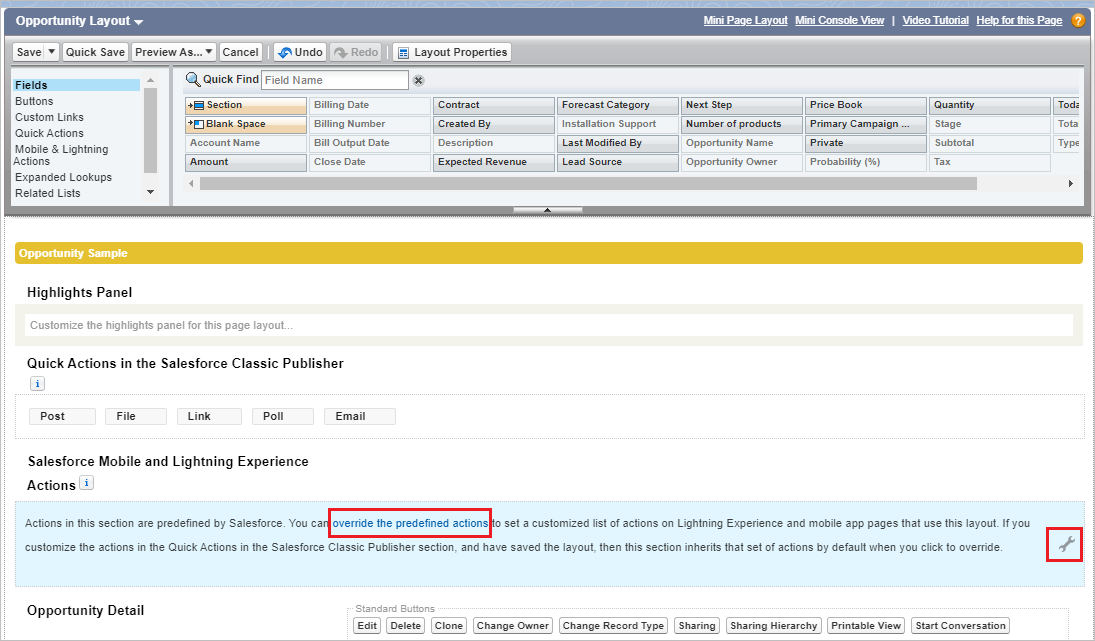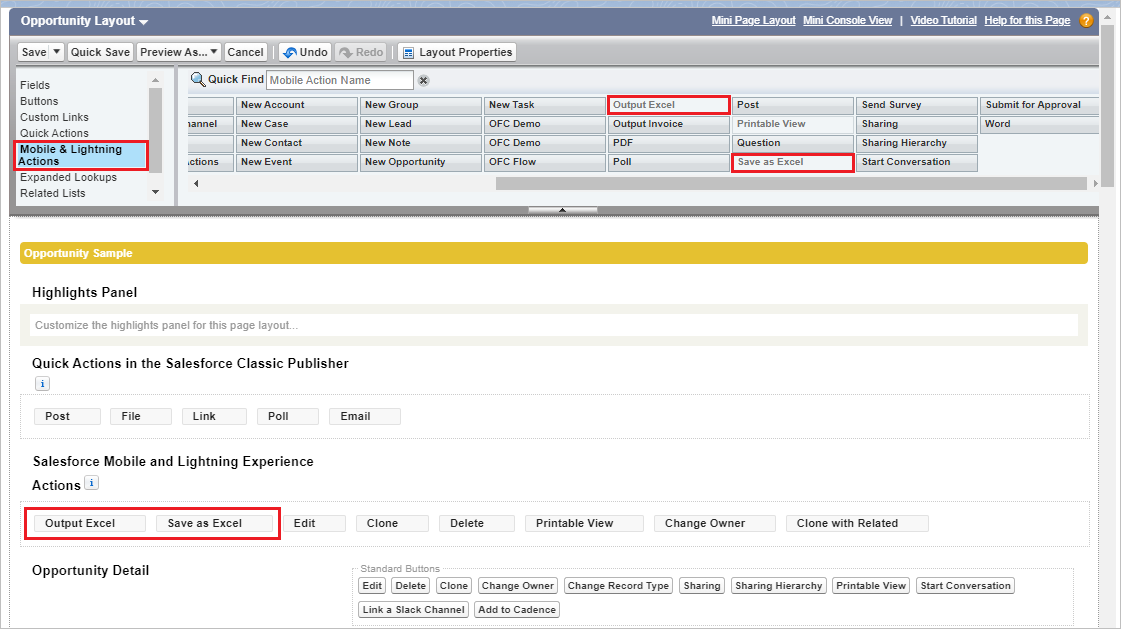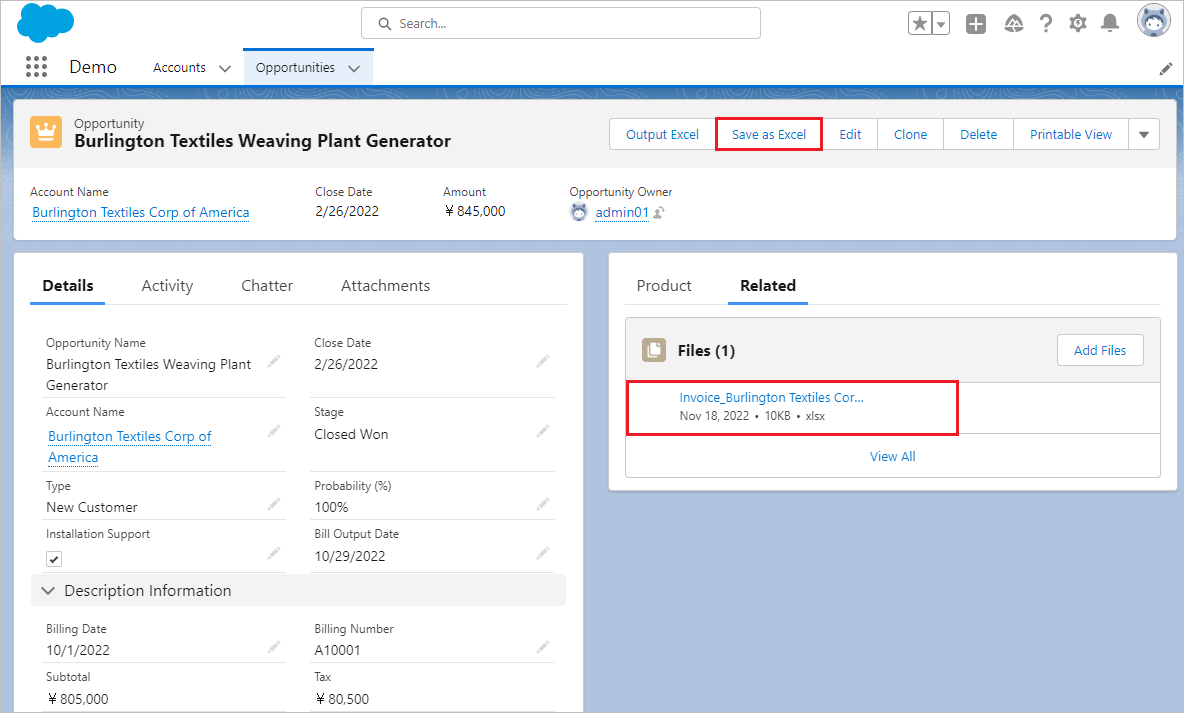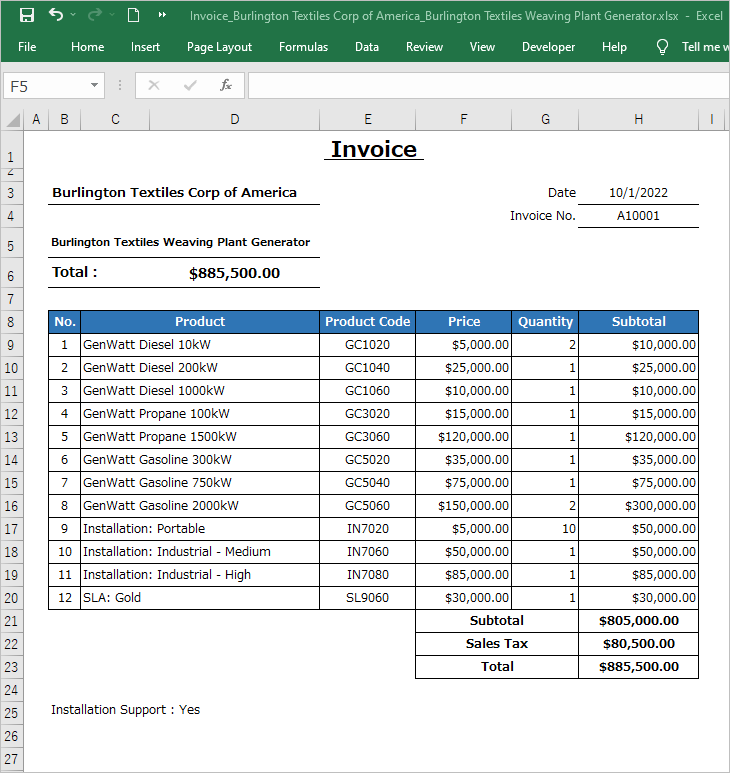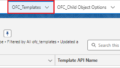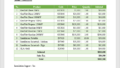Following the previous step of creating a template record, create custom buttons.
About the previous step of creating a template file, please refer to Generate an Excel file in Salesforce using Office File Creator – (2) Create a template record.
Create custom buttons
Create two custom buttons, one for file output and one for file save in salesforce.
Click the settings icon in the upper right corner of the screen and click "Setup".
From the Object Manager tab, click "Opportunity".
First, create a custom button for file output.
Click "Buttons, Links, and Actions" in the left sidebar, then click the "New Button or Link" button.
Label: Output Excel
Name: Output_Excel
Display Type: Detail Page Button
Behavior: Display in existing window without sidebar
Content Source: URL
URL: Copy and paste the value of the ″Custom Button URL(Export to File)″ field in the OFC_Template record.
Click the "Save" button, then click "OK" when the message "The new custom button will be ~" appears.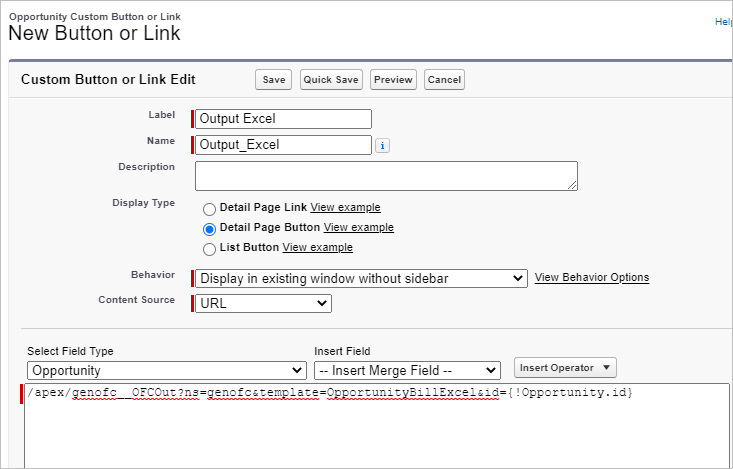
Next, create a custom button for file saving. Click "New Button or Link" and save the custom button.
Label: Save as Excel
Name: Save_as_Excel
Display Type: Detail Page Button
Behavior: Display in existing window without sidebar
Content Source: URL
URL: Copy and paste the value of the ″Custom Button URL(Save as File)″ field in the OFC_Template record.
Click the "Save" button, then click "OK" when the message "The new custom button will be ~" appears.
Put the custom button on the page layout
Click "Page Layouts" in the left sidebar, then click the name of the page layout to place the custom buttons.
If you do not see the button under "Salesforce Mobile and Lightning Experience Actions," click "override predefined actions" or the settings icon on the right.
Click "Mobile & Lightning Actions" and drag and drop the two custom buttons you created into the "Salesforce Mobile and Lightning Experience Actions" button display field. Click the "Save" button.
The custom buttons "Output Excel" and "Save as Excel" appear on the record detail page of Opportunity.
By clicking the Output Excel " button, output the file to your local PC. If your browser is Chrome, the file is output to the download folder by default.
By clicking the "Save as Excel" button, the file is saved related to the record in Salesforce.
Sample File