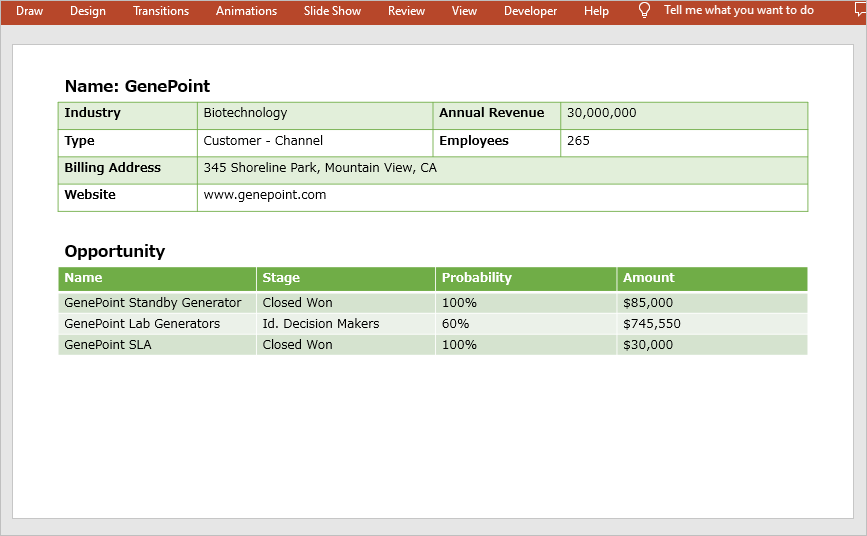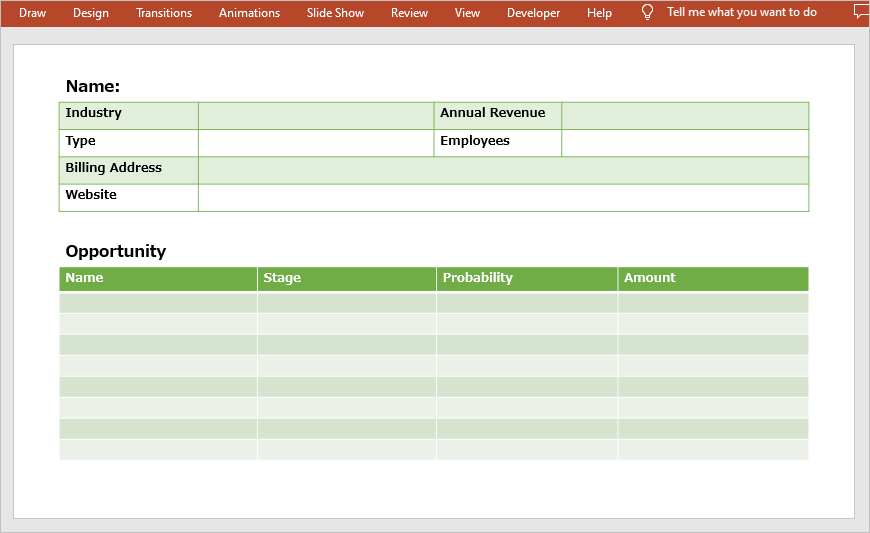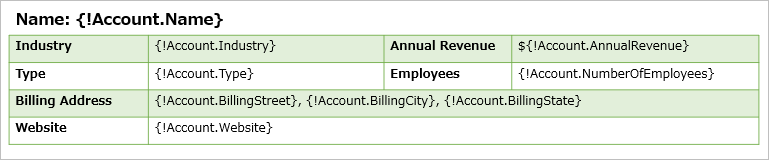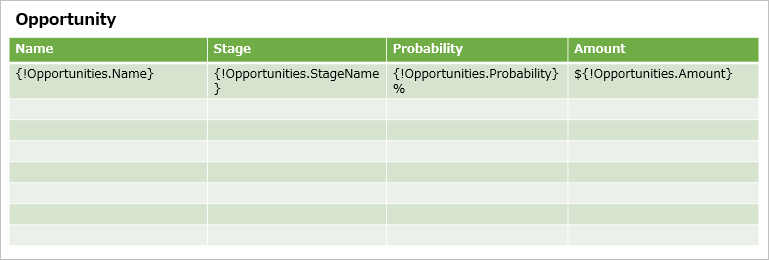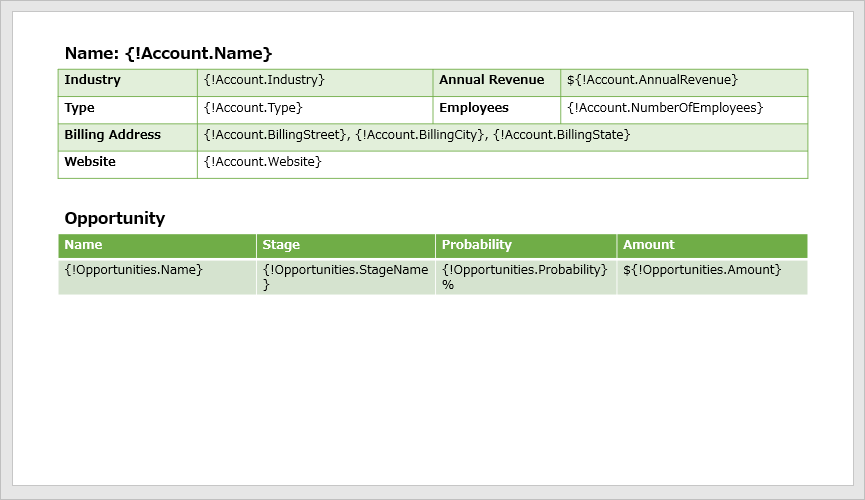This article is a step-by-step guide to setting up the output of PowerPoint files in Salesforce using Office File Creator, along with examples. The main step is template file creation. For installation and authorization procedures, please refer to this page.
Create a template file
Prepare a PowerPoint file. In this article, I will create a template file using the following file as an example. The records to be output are Account as the primary object and Opportunity as the related object.
Set the Account merge fields. Since the Annual Revenue is a currency type, set the $ sign at the beginning of the merge field.
Name: {!Account.Name}
Industry: {!Account.Industry}
Annual Revenue: ${!Account.AnnualRevenue}
Type: {!Account.Type}
Employees: {!Account.NumberOfEmployees}
Shipping Address: {!Account.BillingStreet}, {!Account.BillingCity}, {!Account.BillingState}
Website: {!Account.Website}
Memo
- In the Salesforce record detail screen, the currency type will include a currency symbol such as the $ sign, but Office File Creator does not output the currency symbol.
- The Billing Address is the address type, and it is a compound field. In the object field list, the API name of the "Billing address" is shown as "BillingAddress", but when getting the record, it is necessary to separate it into BillingStreet, BillingCity, BillingState, etc.
Salesforce Developers Guide: Overview of Salesforce Objects and Fields / Address Compound Fields
Next, set up the merge fields for Opportunity. The child relationship name of Opportunity is Opportunities. Set each of the merge fields on the first row. Set the "%" at the end of the merge fields for Probability, and set the $ sign at the beginning of the merge field for the Amount.
Name: {!Opportunities.Name}
Stage: {!Opportunities.StageName}
Probability: {!Opportunities.Probability}%
Amount: ${!Opportunities.Amount}
After setting the first line of the child object's merge fields, delete the second and subsequent lines. When outputting, the number of lines corresponding to the number of records of the Opportunity is output.
Memo
In PowerPoint, if there are many child records, they may be displayed out of the slide. It is recommended to output child records in Word or Excel, which automatically breaks pages.
The template file is now complete.
Create a template record and custom button
Create template records and custom buttons as in the Excel version. See below for detailed instructions.
Generate an Excel file in Salesforce using Office File Creator – (2) Create a template record
Generate an Excel file in Salesforce using Office File Creator – (3) Create custom buttons
A sample file output is shown below.
The template file created in this article can be downloaded below.