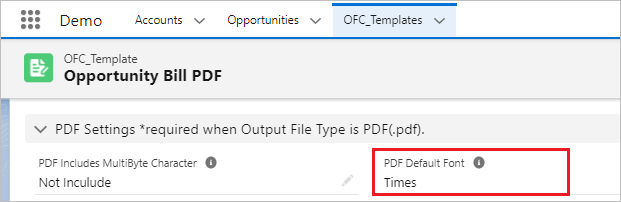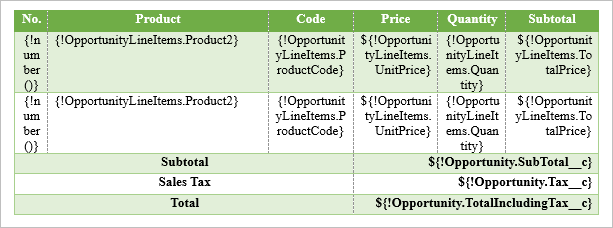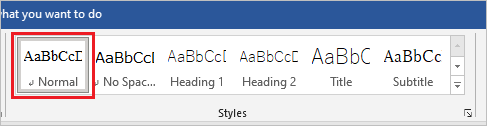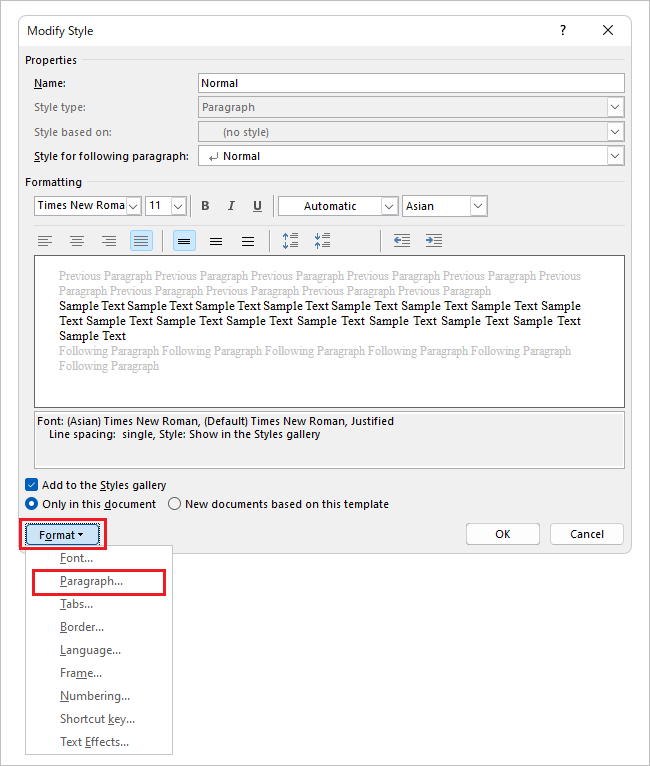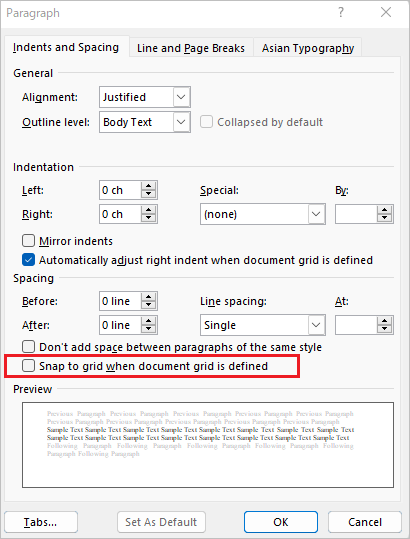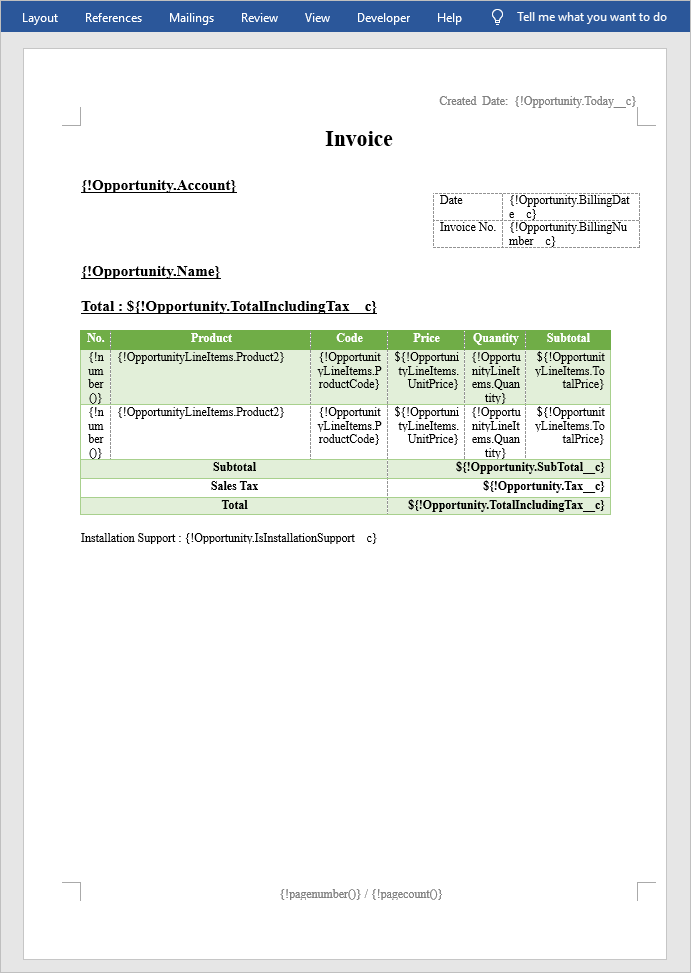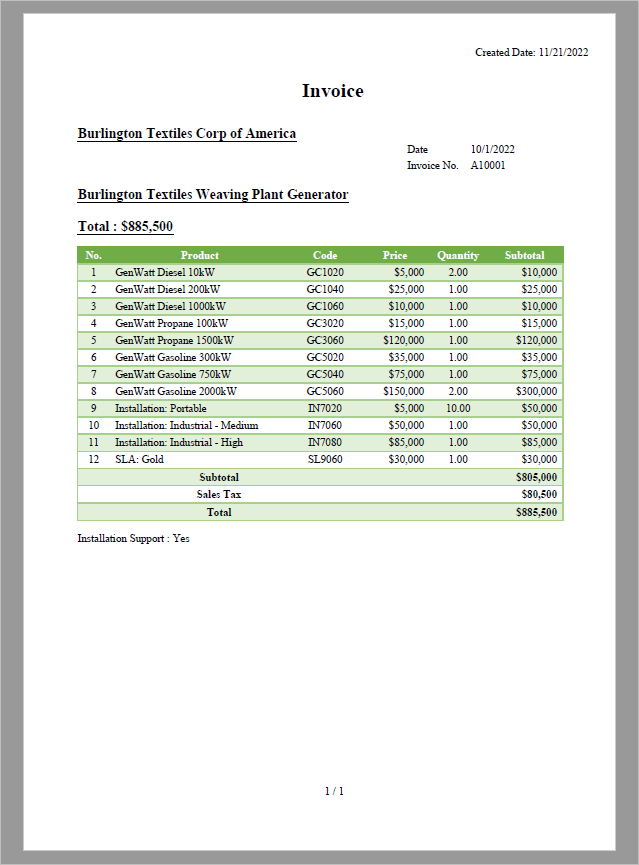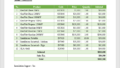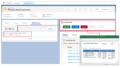This article is a step-by-step guide to setting up the output of Excel files in Salesforce using Office File Creator, along with examples. The main step is template file creation. For installation and authorization procedures, please refer to this page.
Create a template file
To output a PDF, create a template file in Word. Use the Word template file created in the article Generate a Word document in Salesforce using Office File Creator.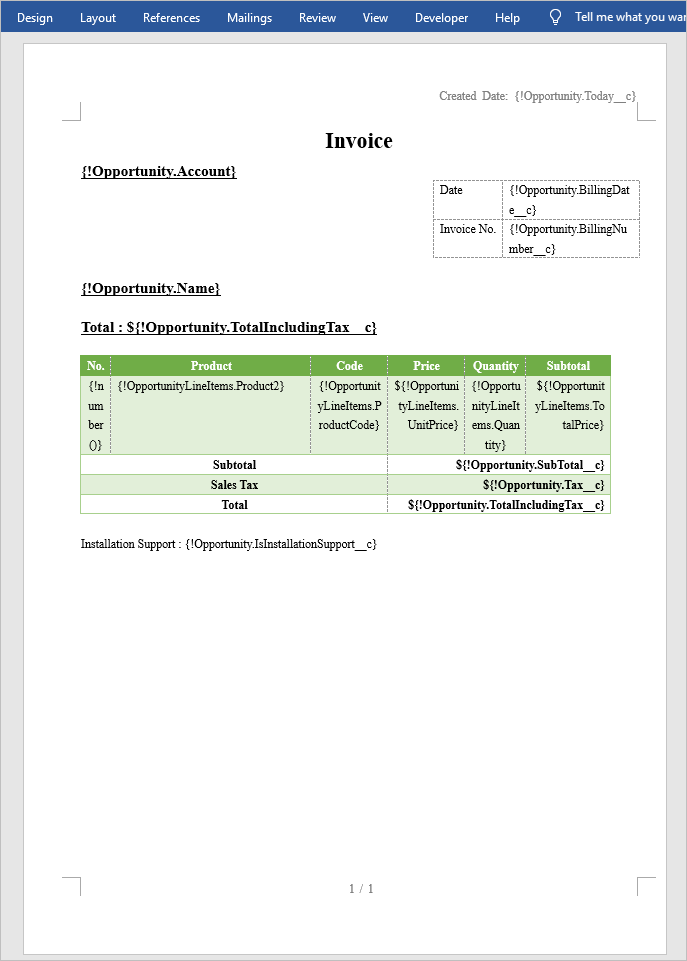
There are some considerations when creating Word templates for PDF.
- Only four fonts are output for PDF. When using double-byte characters such as Japanese, only Arial Unicode MS fonts are output.
- Word field codes such as page numbers cannot be used. To output page numbers and the total number of pages, use Office File Creator's functions {!pagenumber()} and {!pagecount()}.
- To stripe a child record, set two lines for the child record's merge fields.
- Check off "Snap to grid when document grid is defined".
Only four fonts are output for PDF
Only the following four fonts are output for PDF. Fonts other than the following Word Fonts are output in the font set in the "PDF default font" in the OFC_Template record.
When using double-byte characters, all characters are output in Arial Unicode MS.
PDF Font
| Word Font | PDF Font |
| Arial | Arial Unicode MS |
|
Microsoft Sans Serif Tahoma Helvetica |
Helvetica(sans-serif) |
|
Times New Roman Times Century |
Times(serif) |
|
Courier New Courier Monospace |
Courier(Monospace) |
"PDF Default Font" of OFC_Template Record
*When outputting PDF files, the following restrictions apply for languages that include double-byte characters, such as Japanese.
Office File Creator uses Visualforce's PDF generation function when creating PDF files, and there are restrictions on the Visualforce function when outputting double-byte characters.
- It is not applied with the fonts set in the Word template; all output is in Arial Unicode MS.
- Arial Unicode MS doesn’t support bold or italic font-weight.
- External characters are not output.
Reference: Visualforce Developer Guide
Fonts Available When Using Visualforce PDF Rendering
Word field codes such as page numbers cannot be used
Word field codes cannot be used. To output page numbers and the total number of pages, replace them with Office File Creator’s function. When outputting a file, if there are multiple pages, they are output as 1/3, 2/3, 3/3, and so on.
Page number: {!pagenumber()}
Page count: {!pagecount()}
Change page number and total number of pages in field code to function.
To stripe a child record, set two lines for the child record's merge fields.
To make child records striped with even-numbered rows and odd-numbered rows in PDF output, set two lines of child records and set the format for each.
Set 2 rows of child records
Check off "Snap to grid when document grid is defined".
If you check on "Snap to grid when document grid is defined" in paragraphs, the line spacing may differ from the Word template when output in PDF. To match the line spacing between the Word template and the PDF, check off "Snap to grid when document grid is defined".
From "Styles" in Word, right-click on the style "Normal" and select "Modify".
From "Modify Style", select "format" > "Paragraph".
Check off "Snap to grid when document grid is defined" and click "OK". If the line spacing is narrow, adjust the line spacing and distance between lines.
The template file is now complete.
*Added one blank line because of the narrow space between the title line Invoice and Account Name.
Create a template record and custom button
Create template records and custom buttons as in the previous Excel version. See below for detailed instructions.
Generate an Excel file in Salesforce using Office File Creator – (2) Create a template record
Generate an Excel file in Salesforce using Office File Creator – (3) Create custom buttons
A sample file output is shown below.
The template file created in this article can be downloaded below.
Word Template File for PDF
PDF Output Sample