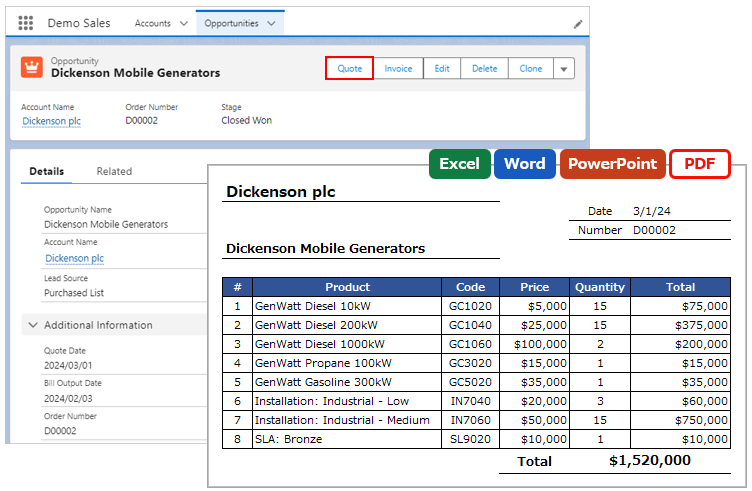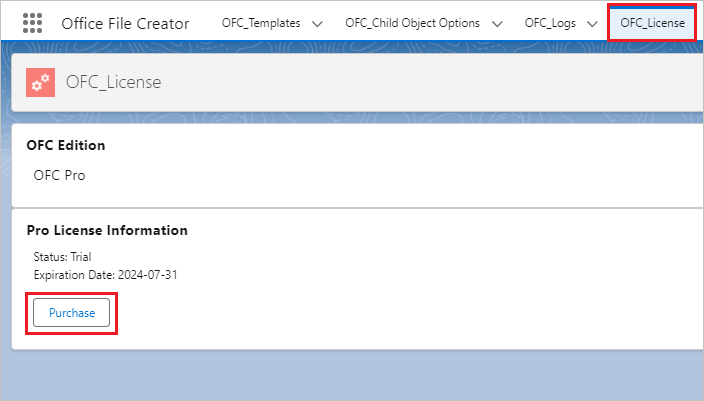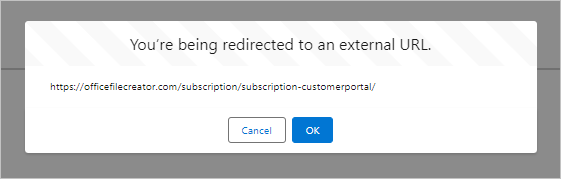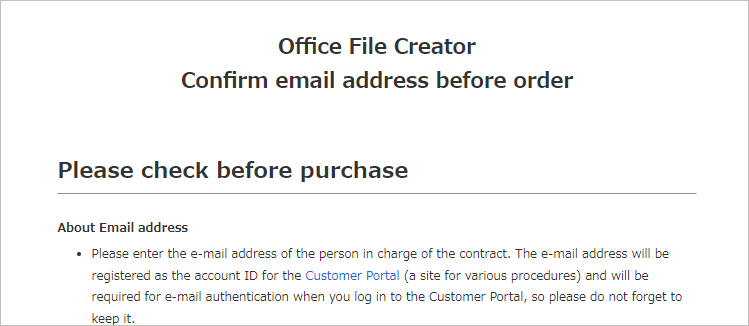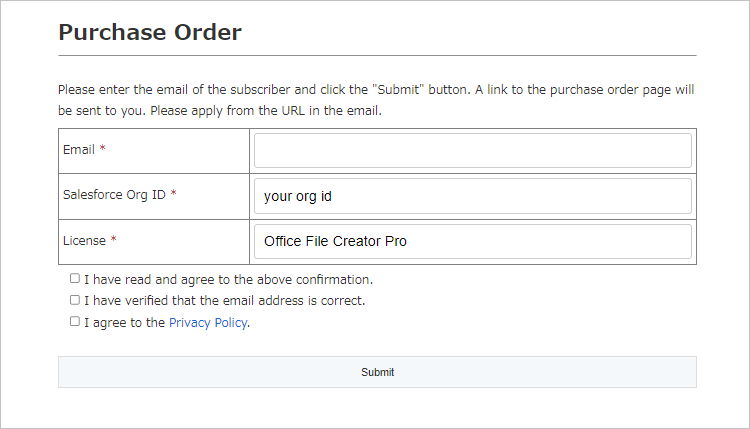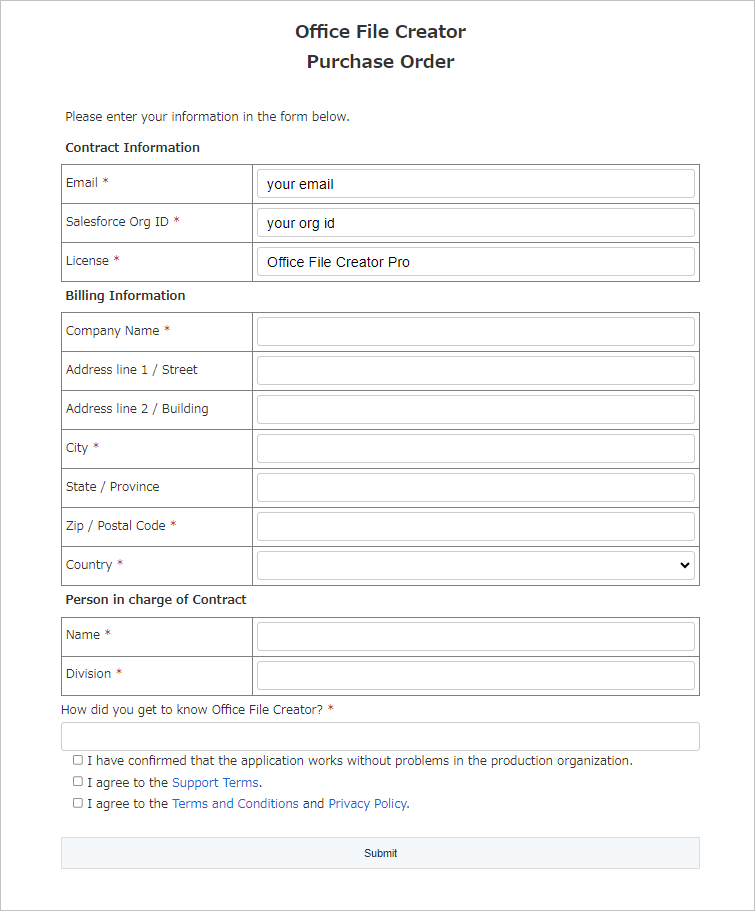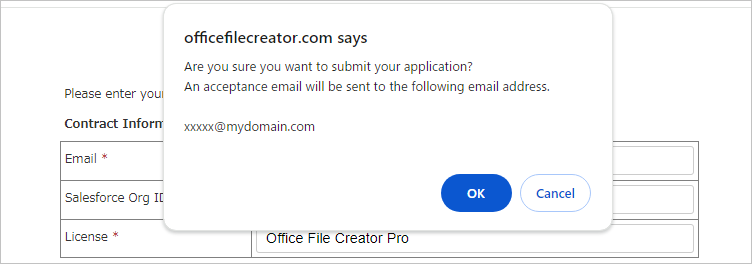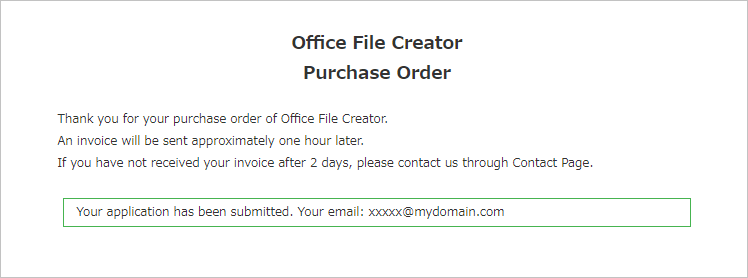Purchase Order Procedure
This page explains the purchase procedure for Office File Creator.
Please check before purchase
About Email address
- Please enter the e-mail address of the person in charge of the contract. The e-mail address will be registered as the account ID for the Customer Portal (a site for various procedures) and will be required for e-mail authentication when you log in to the Customer Portal.
- If you have more than one person in charge of your contract, please use a mailing list.
- Invoices will be sent to your registered email address. We do not send to a different or additional email.
- Please change your email address from the Customer Portal when you change your contracting officer. If a card payment error notification is emailed to an invalid destination, the license will be disabled due to non-payment.
- The Customer Portal is one account per Salesforce organization. If an account exists, the email address and billing information will be updated to the latest information. *Ver.1 is different from the account in the Customer Portal because the application is made via AppExchange.
Confirmation in the production organization
- Please confirm that your template files and output patterns are output correctly in your production. Not all layouts and output patterns are supported. Please note that the application may not be able to support your output pattern.
About Payment
- Only a credit card payment is accepted. Other payments are not supported.
- No refunds are available after purchase.
- Tax payments are subject to reverse charge. Please file and pay taxes in your own jurisdiction in accordance with the laws of your country.
- In the event of an automatic debit error, please make the payment manually within 30 days. Even if there is no problem with your card, a payment error may occur due to fraud detection by the credit card company.
About Payment Error for Automatic Card Withdrawal
Terms and Conditions/Support
- Please be sure to read Terms and conditions.
- Please be sure to read About Support.
- Please note that if you do not comply with the Terms and Conditions and Support Conditions, we will terminate your contract and suspend your use of the service.
- Please submit a new inquiry for each request using the contact form. Inquiries received through forms other than the inquiry form will not be accepted.
- Closed inquiries cannot be replied to. Please note that replies after closed inquiries will not be accepted.
- Please do not add or make new inquiries in reply to an e-mail response to a separate, unrelated inquiry.
- We cannot respond to inquiries outside the scope of our support.
- Please check the Instruction manual, FAQ, and Troubleshooting before contacting us. If you are unable to resolve the issue after checking, please contact us from Contact Form.
For Office file Creator 1.0 paid version subscribers
- Ver.1 paid version will not be automatically canceled. Cancellation is required separately.
- A 6-month discount for the first year is available only once for both Standard/Pro for the same Salesforce organization subscribing to Ver.1 paid version. The discount is automatically applied.
Application not accepted
Please note that the following will not be accepted
- Application is duplicated
- Waiting for payment
- Organizations whose subscriptions have been suspended for non-payment
Purchase Order
From the "OFC_License" tab in the Office File Creator application, click on the "Purchase" button.
*If the "OFC_License" tab is not displayed, grant the permissions to the administrator user the "OFC_License" tab and the Apex class "OFCLicense".
*The "Purchase" button will appear if Standard/Pro is installed. Only production organizations will be displayed, not Sandbox, Developer, or Trial organizations.
A confirmation message will appear. Click "OK" to move to the "Confirm email address before order" screen.
Confirm the contents of "Please check before purchase".
Enter your registered email address. After confirming the information, click the "Submit" button.
An email transmission completion message will appear.
Check the e-mail you received, click the application link in the e-mail, and go to the "Purchase Order" screen.
Enter your information, check and agree to the agreement, and click the "Submit" button.
A confirmation message is displayed. Click the "OK" button.
A transmission completion message will be displayed.
An invoice PDF will be sent to you in approximately one hour. Please complete payment by credit card.